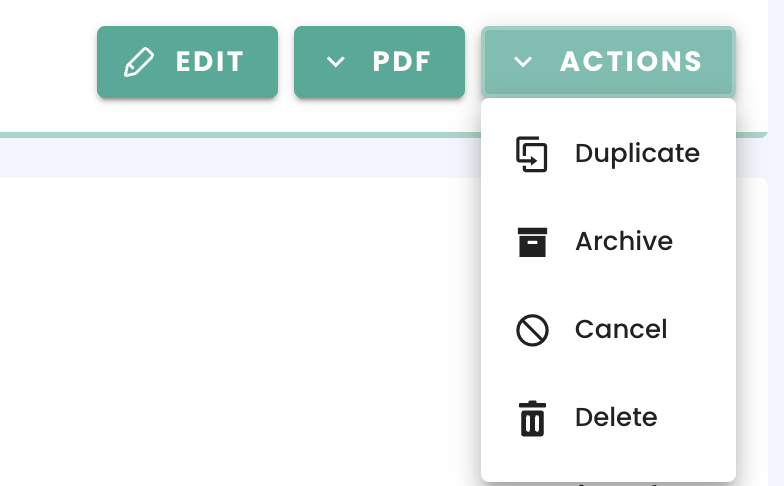The Purchase Order is the document you create when buying products from your Suppliers.
To create a Purchase Order, go to 'Purchases' > 'Purchase orders':
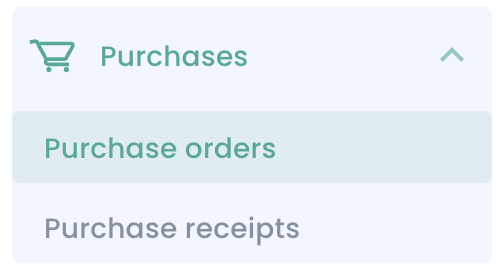
Then click on 'Create'.
It is recommended to start by selecting the supplier as Erplain will display automatically the default values (location, currency, taxes, ...) for this supplier.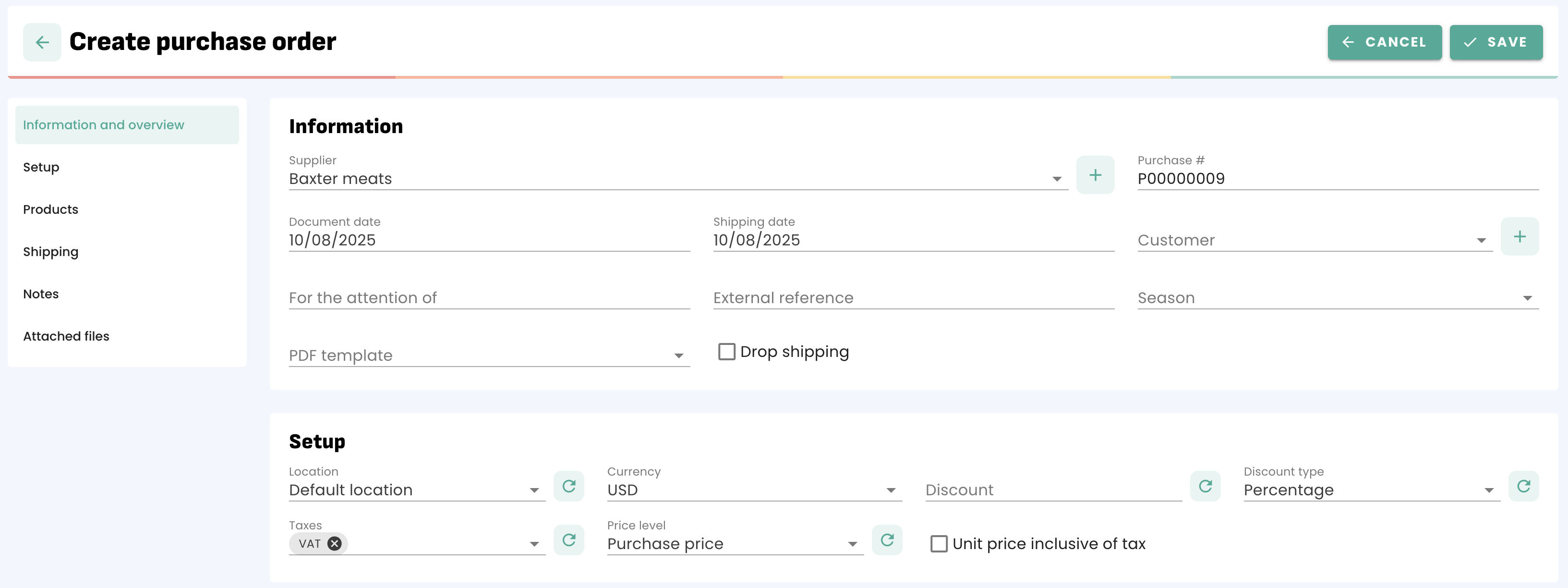
Next: add the products to the Purchase Order. You can find detailed instructions to add products in this article : Adding products to transactions.
You can then add notes for your supplier, add Internal notes for you and your team or attach files for later reference.
PDF and email
Once you have created the Purchase Order, you can generate a PDF document by clicking on PDF:
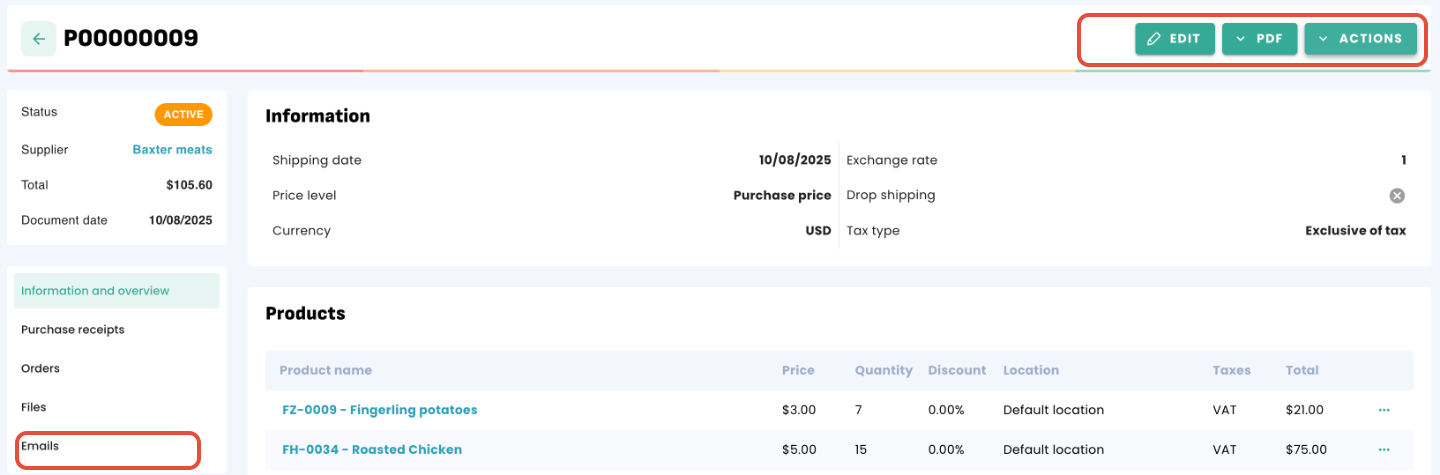
You can then send it by email directly from Erplain by clicking on the 'Emails' section.
You can change your PDF Settings from Settings > PDF Settings. More information in this article.
Inventory
Creating an Purchase Order doesn't immediately affect your inventory. Stock levels will only be updated once you receive the products. To acknowledge that you received the products included in the Purchase Order, you need to create a purchase receipt: 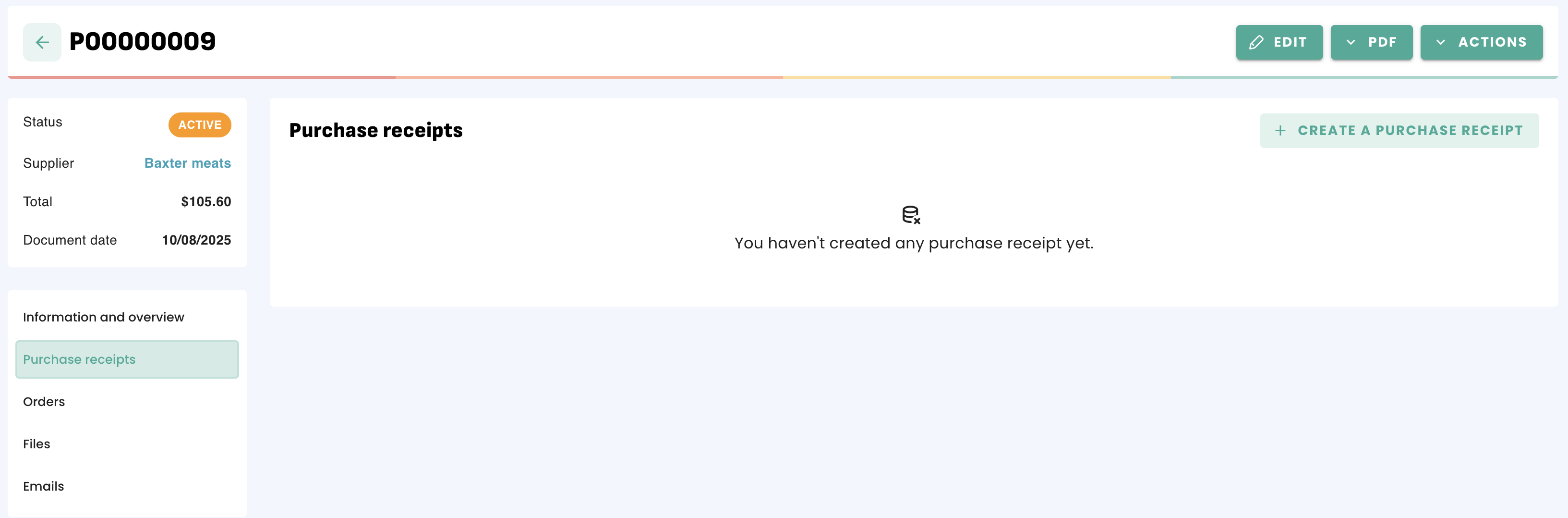
Prior to receiving the products, they will be included in the Incoming inventory (displayed in the stock level) and become available once you have received a delivery.
For more information about the purchase receipts, please refer to this article.
Product cost
When adding products to your inventory with a Purchase Order, Erplain will use the price saved in the 'Purchase Receipt' (created from the PO) to calculate the valuation. Erplain calculates the valuation only as your products come in.
You can find more information about the product cost in this article: Tracking your costs.
The Purchase Order status
Active: As soon as you save your Purchase Order, its status will be 'Active'.
Completed: Once you have received all the products from the Purchase Order, its status will change to 'Automatically completed'.
Archived: To complete the order manually, simply click on 'Purchase order completed', its status will change to 'Completed manually'. All the products not yet received will be removed from your Incoming inventory and not added to your available and on-hand inventory.
Cancelled: The order is cancelled and all inventory updates from this purchase order are cancelled as well.
The Purchase Order dashboard
Once you click on the Purchase Order menu, you will see your list of Purchase Orders:
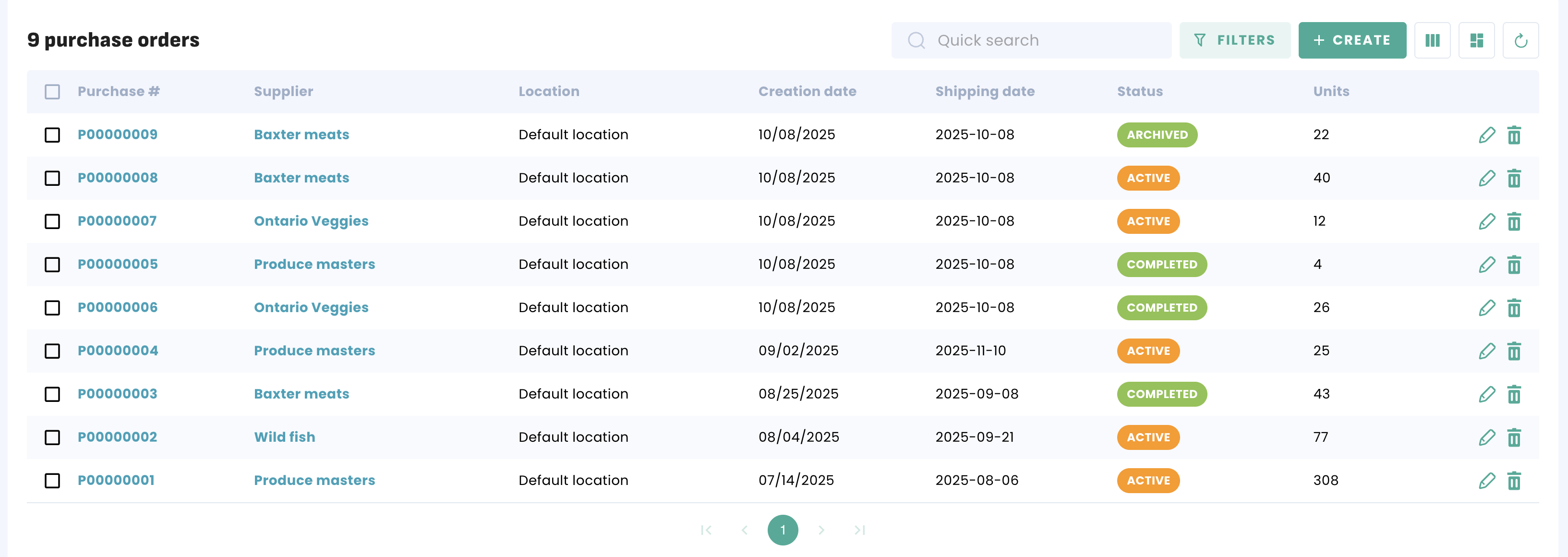
Of course, you can filter your Purchase Orders by status, supplier, location, product,... by selecting the corresponding filters.
For more information about filtering and views, please refer to this article.
Including your Customers in the Purchase order
erplain gives you the ability to include a customer name in the PO. This can help you match the order items with the customers. This can be done for the whole PO:
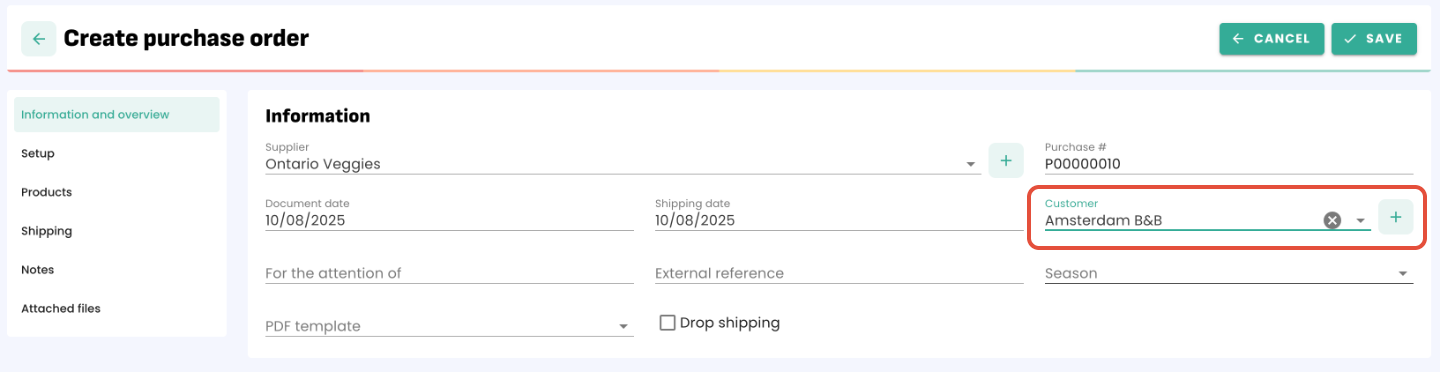
Or for each product, simply select the customer in the 'Customer' column:
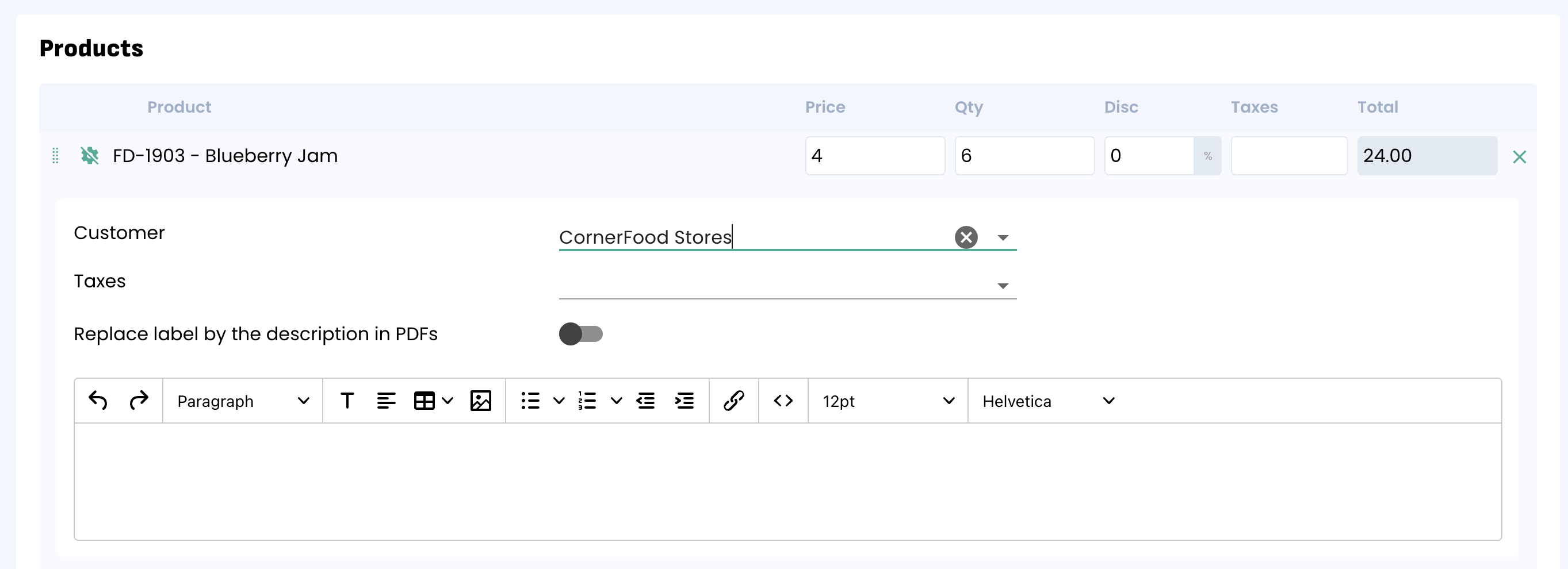
In the case of drop shipping Purchase orders, after you have entered the first item, it will use the customer from the top of the form.
Duplicate
You can duplicate your Purchase Orders should you need to make the same Purchase Order. Simply open any Purchase Order and click on 'Duplicate' from the Actions menu: