In most pages in Erplain, you have the ability to filter the information you need to see. For example, in the sales orders page, you might want to filter on all Pending sales orders from customer XYZ. This is what the filters will help you do.
In some pages, you can also customize the columns displayed. For example, you can add the supplier name in your product list or the shipping date in your sales orders list.
When you select filters and/or customize columns, you can save them in Views.
Filters
Filters will help you quickly find the information you are looking for in all relevant pages (product list, stock level, invoices, etc...).
Quick search
1. Click on 'Quick search':

Filters
Clicking on filters gives you access to the filters menu, from which you can choose which filters are applied to your search:

You can also use multiple columns, which allow you to have another set of conditions on top of the original set.
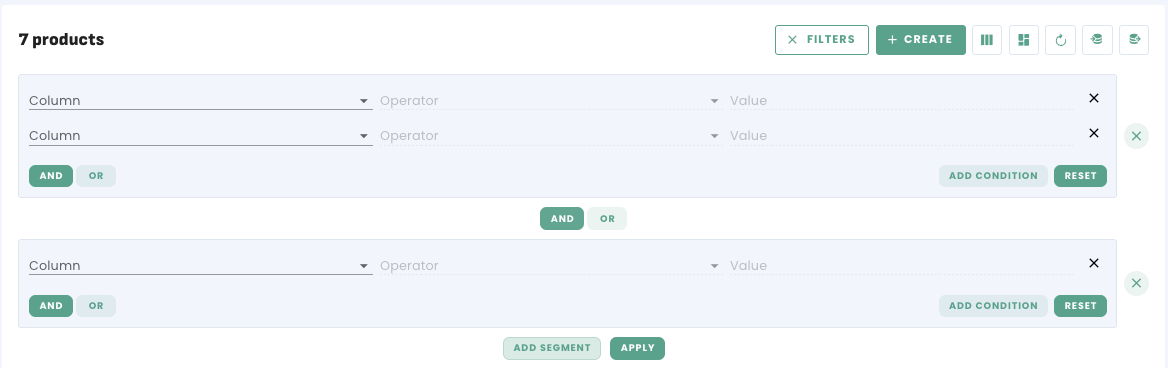
The results will be displayed on the page.
Depending on the information being filtered, you will have new options to be more precise with your search. For example, while searching for a status, you will have 'Is', 'Is not', 'Contains' or 'Does not contain' options.
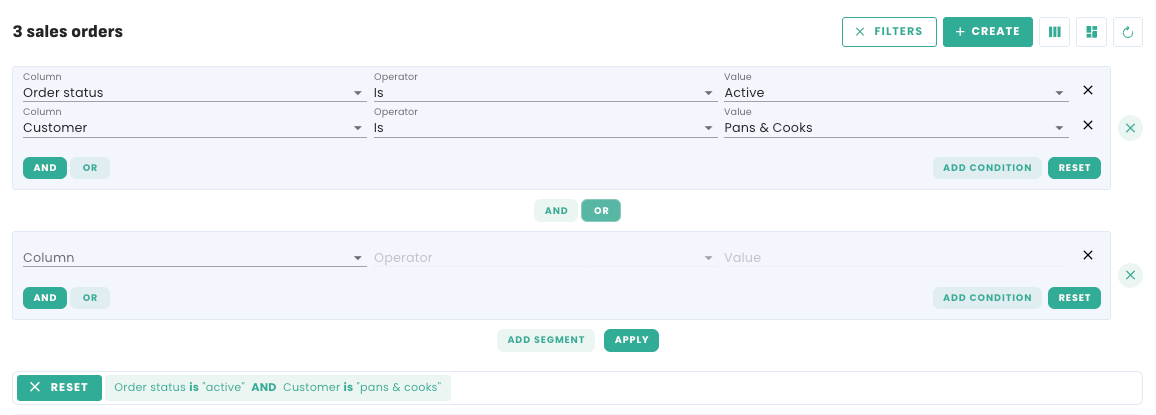
In that case, you can ensure that you find active orders only with that specific customer.
Saved views
If you need to save filters to access this information quickly, follow these steps:
1. Once you have entered one or more filters, click on the Views Button:
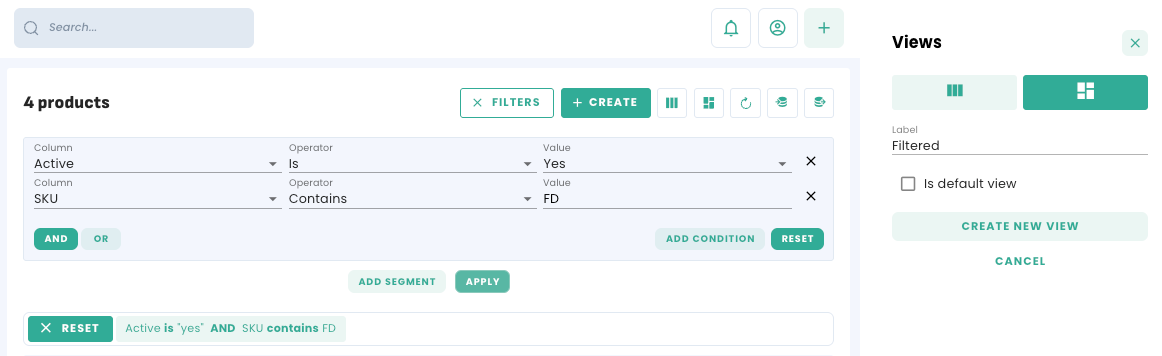
2. Click on 'Create new view':
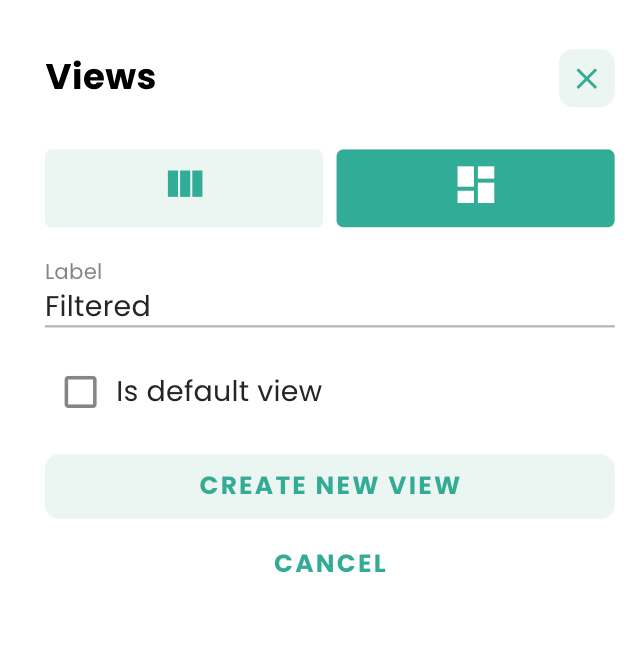
3. Select the name for the view:
Once you have created Saved Views, you can access them at anytime by clicking on the Saved Views button:

The list of your saved views will be displayed:
Click on the name of the Saved View to select and display the results.
You can delete the Saved Views by clicking on the Recycle button: 
To edit a Saved View, select the Saved View in the list, make the changes to the filters, click on the Saved View button and then save:
Creating a default view
When creating or editing a view, you have the option of setting it as the default view. This means that this view will be displayed automatically the next time you access this page (list of invoices, products,...).
To do this, click on "Is default view":
Customizing columns
In some pages, you will be able to customize the columns displayed. In these pages (Products, Sales orders, Invoices, Purchase orders, ...) you will find the Columns button:

Click on the Columns button and select the information you want to add, or uncheck what you don't need:
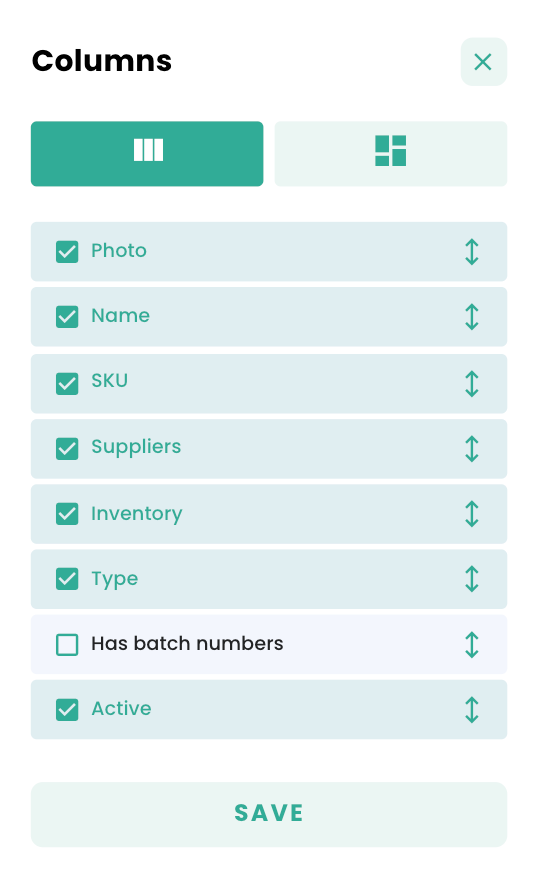
You can also re-order the columns by doing a Drag & Drop.
