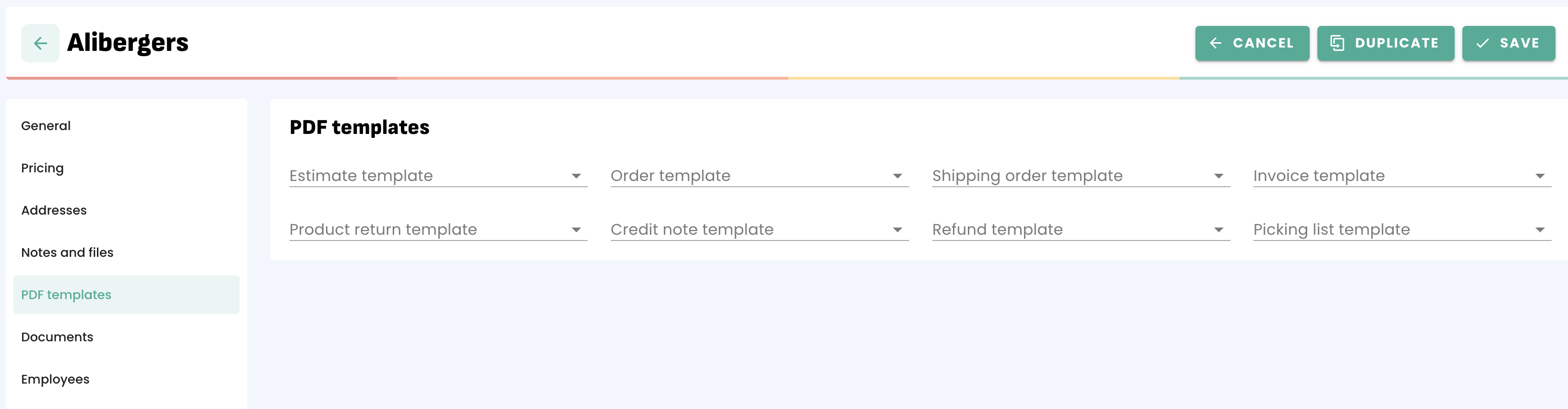Erplain allows you to create PDF templates for your documents, so you can create multiple invoice templates for different people or scenarios.
For example, you can create a template for a specific customer, as well as templates for a first invoice send-out and any potential follow-ups.
Creating a PDF template
To create a template or access existing ones, go to the "Settings" menu, then "PDF Templates". Each document type can have one or more templates.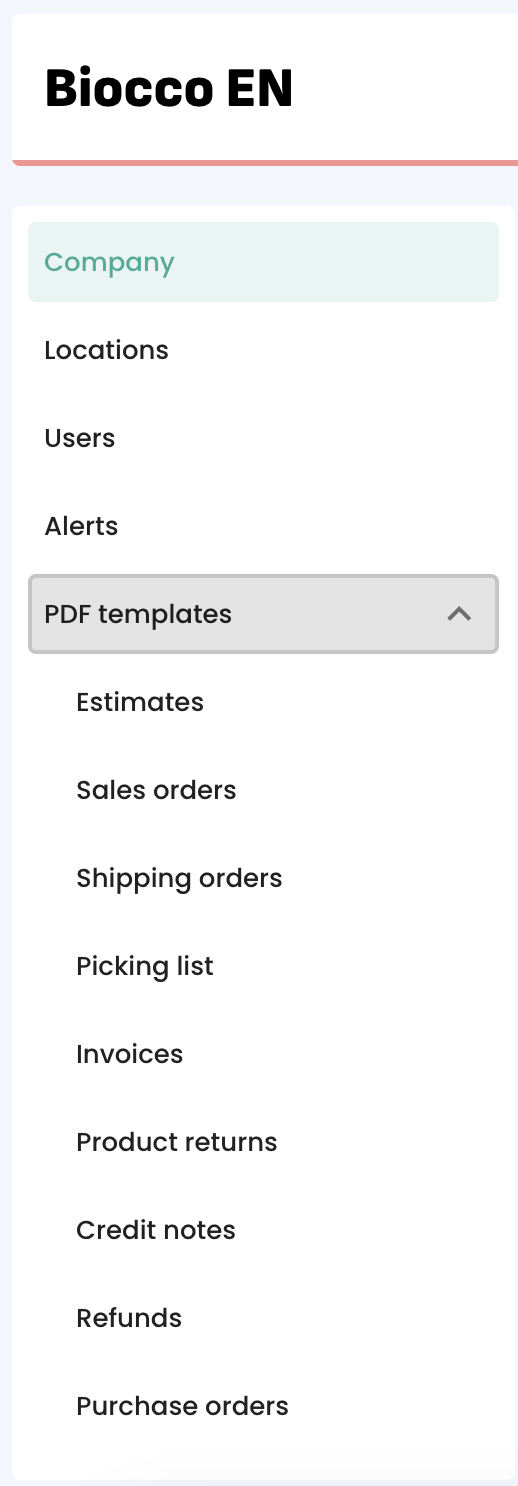
If you click on any document type, you'll see the templates that already exist. You can click on "Create" to make a new template.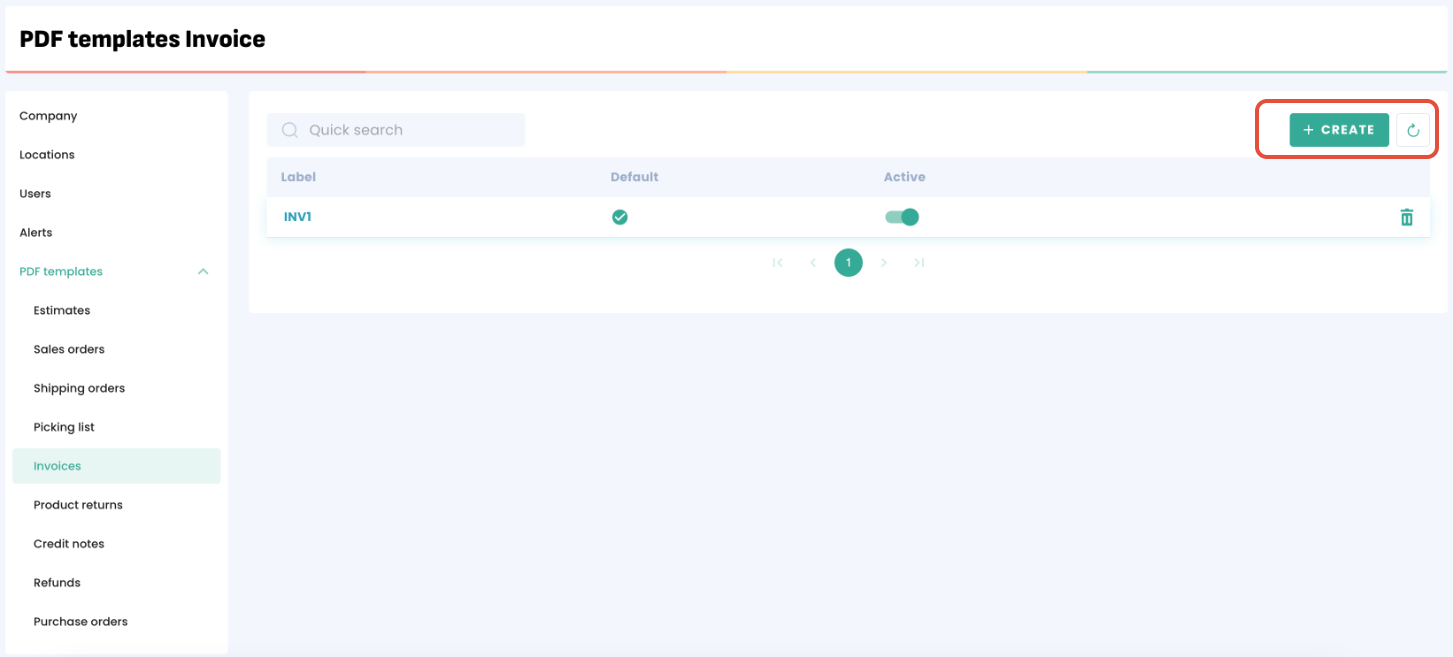
You’ll then be taken to the customization menu, where you can personalize different sections of the PDF.
On the right, you can also select one of your existing documents to preview it, allowing you to see the impact of your changes in real time.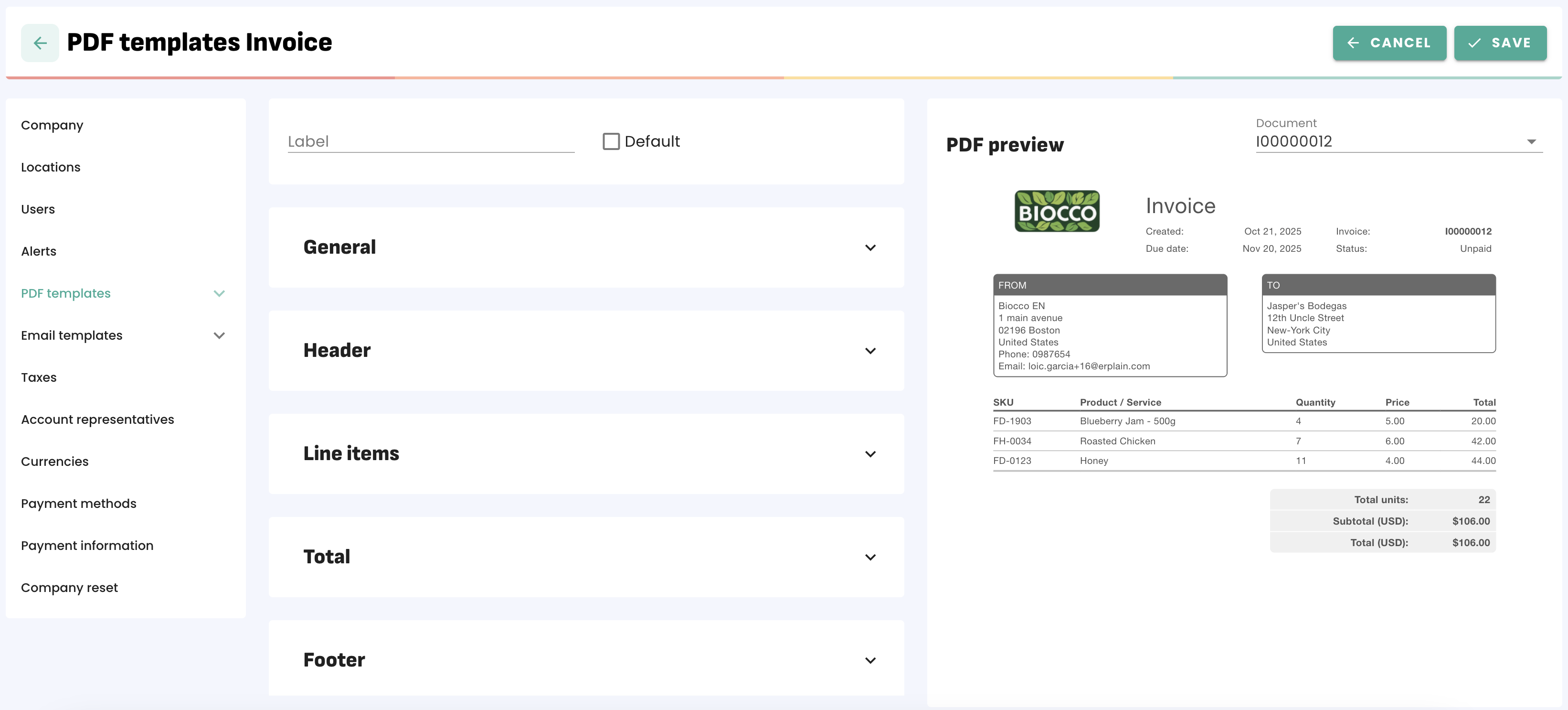
You can then edit each section based on the relevant options for you.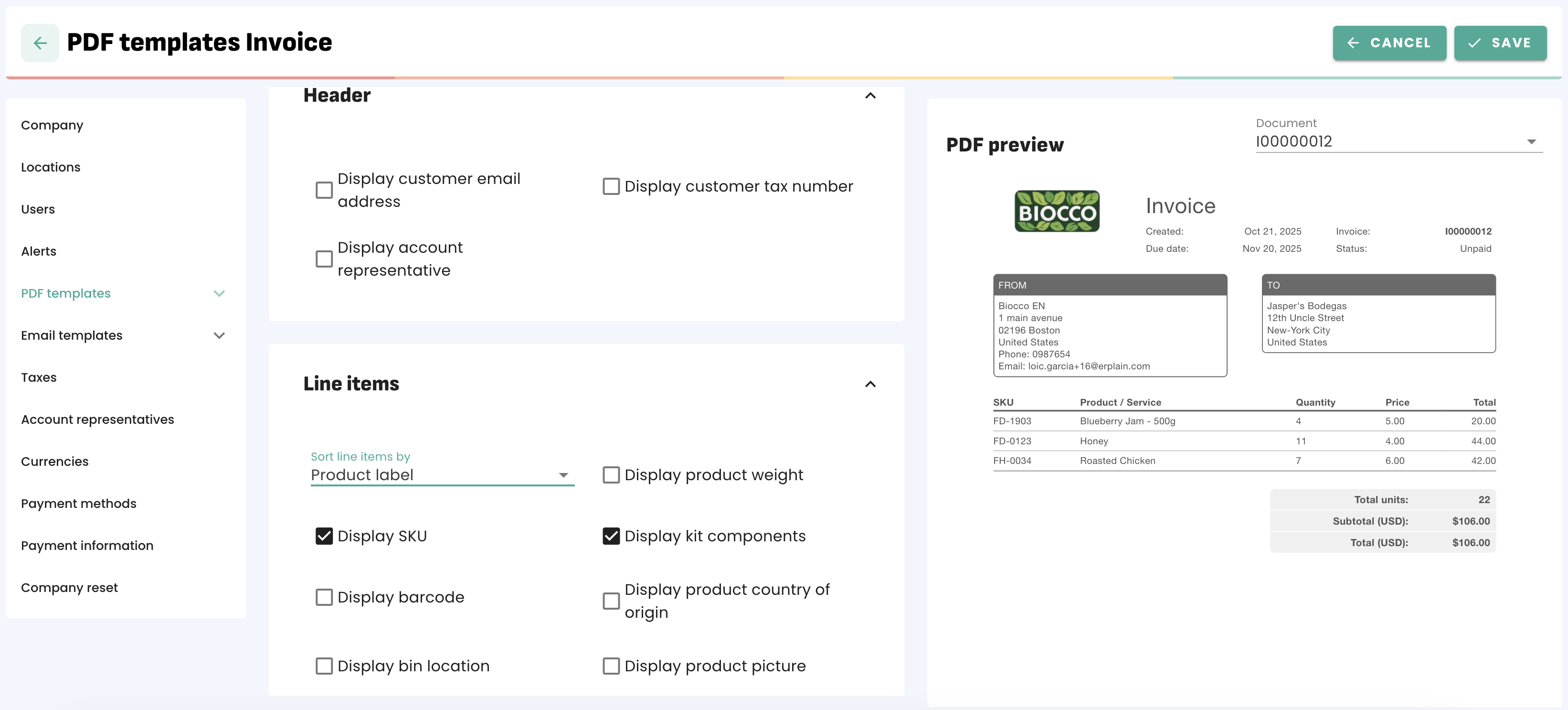
Once you consider your template ready to use, click on Save. You can also click on "Default" next to the name if you want this template to be used by default for all your documents.
Assigning a PDF template to a customer
If you want to assign a specific PDF template to a customer, you can do so from their customer profile by clicking on the "PDF Templates" section. You can then choose a template by document type.