Prerequisites
Taxes, Price levels and Currencies are not created by the import. We invite you to create/edit your Taxes, Price levels and Currencies beforehand in Erplain. In a second time, fill in the template with the existing Tax names, Currencies and purchase Price levels.
Tips for new users
If it is your first time importing suppliers via a .csv file, we recommend that you start creating a couple of suppliers manually directly in Erplain. Creating suppliers manually is more intuitive and gives you a better insight on the existing fields that will eventually turn into column names in the template .csv file.
Note: Making mistakes on your first time importing suppliers is very common
For your first import, we suggest that you take baby steps and start by importing just a couple suppliers. Therefore, if you make mistakes, you will be able to re-edit your file much faster.
Downloading the template
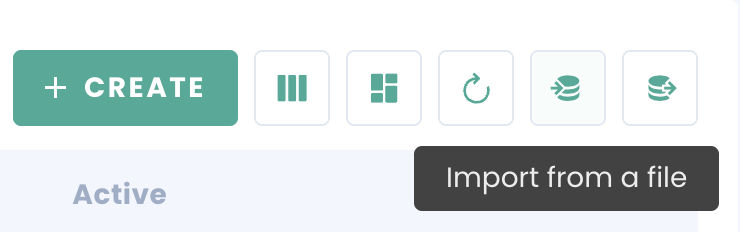
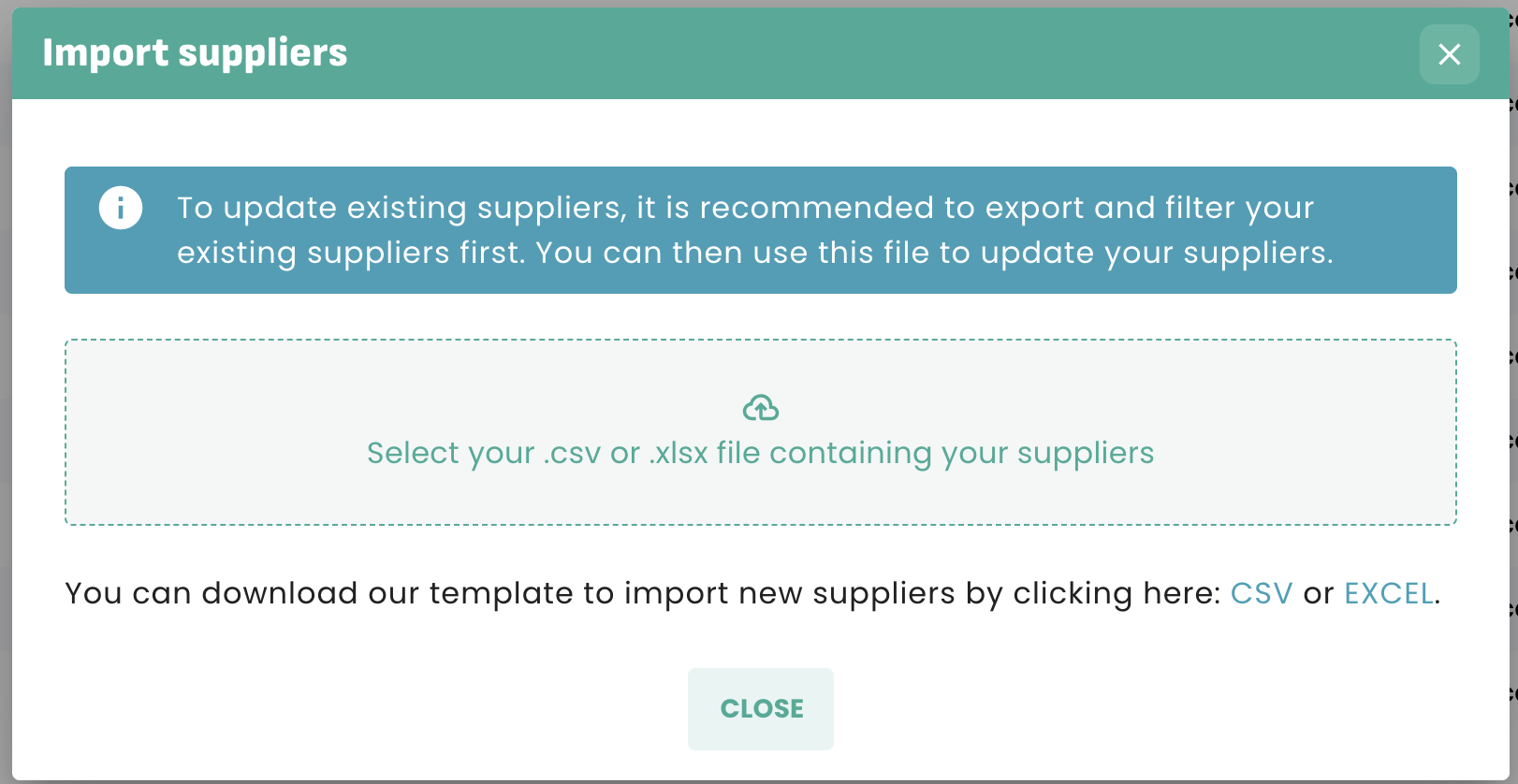
Warning: Excel, Numbers an a large majority of spreadsheets are not able to run .csv file in accordance with standards and risk corrupting your file. We invite you to systematically use Google Sheet for your imports.
Understanding the logic of the template
The logic of this document relies on four items.
Suppliers: Each supplier is represented on a single row and has is own ID (Supplier ID) and Name.
If you have already created suppliers manually before the import, make sure to use new Names and new Suppliers IDs for your import.
Tax: In the column "Tax", the data "HST" corresponds to the tax name that is not to be mixed up with the tax abbreviation.
Price levels: As a reminder, adding a price level to your supplier requires creating a price level "for purchasing" and not "for sales". Of course, the default "Purchase Price" has already been created for you.
Importing my file back into Erplain
Once the file is edited and saved, you can upload it to Erplain once again from the suppliers list.
Error messages
When a mistake is detected in the file, erplain prevents the file from being uploaded and displays an error message, showing you the mistake to be corrected.
Example, with a supplier ID that already exists:
For more information on importing and updating products, customers and suppliers in Erplain, please refer to this page.
