Adding products and services to your sales documents, purchase orders and stock adjustments works the same way in Erplain.
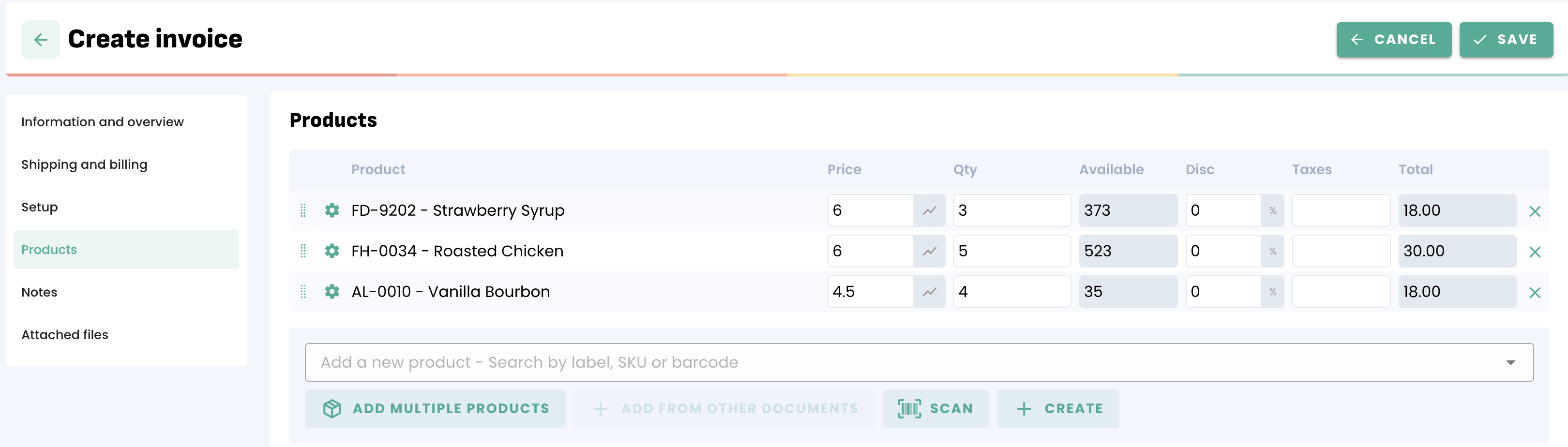
You have 3 ways to add products:
1. Start typing the name or the SKU of the product directly in the 'Product or Service' column, select the product and update the quantity:
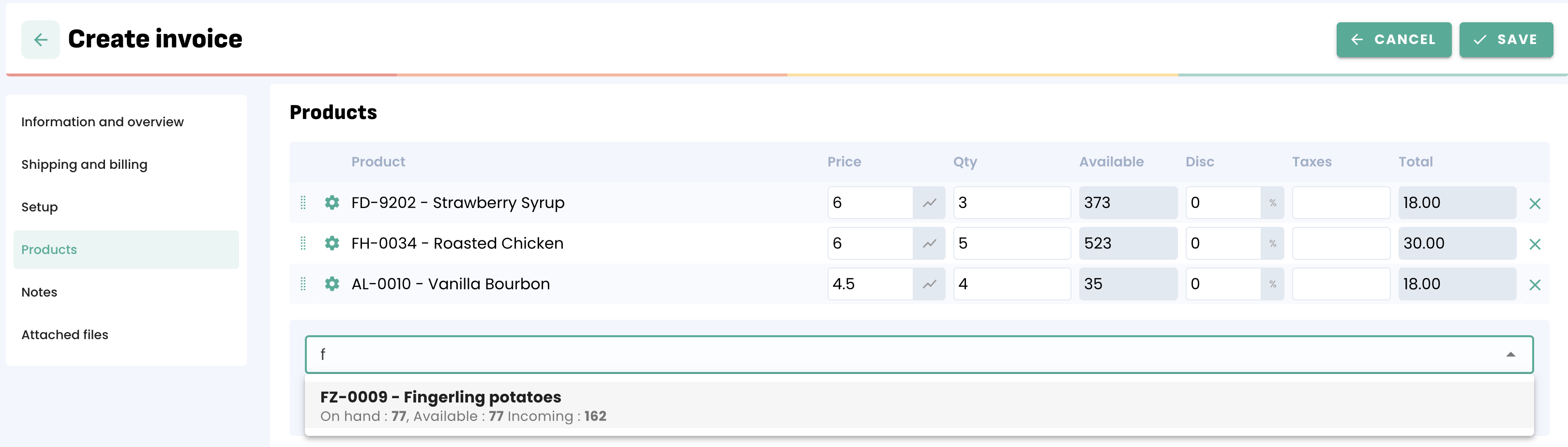
2. Click on 'Add multiple products' to easily add many products at once:

Select your products by clicking on the product. You can search to filter based on Name, SKU, Tags or Seasons: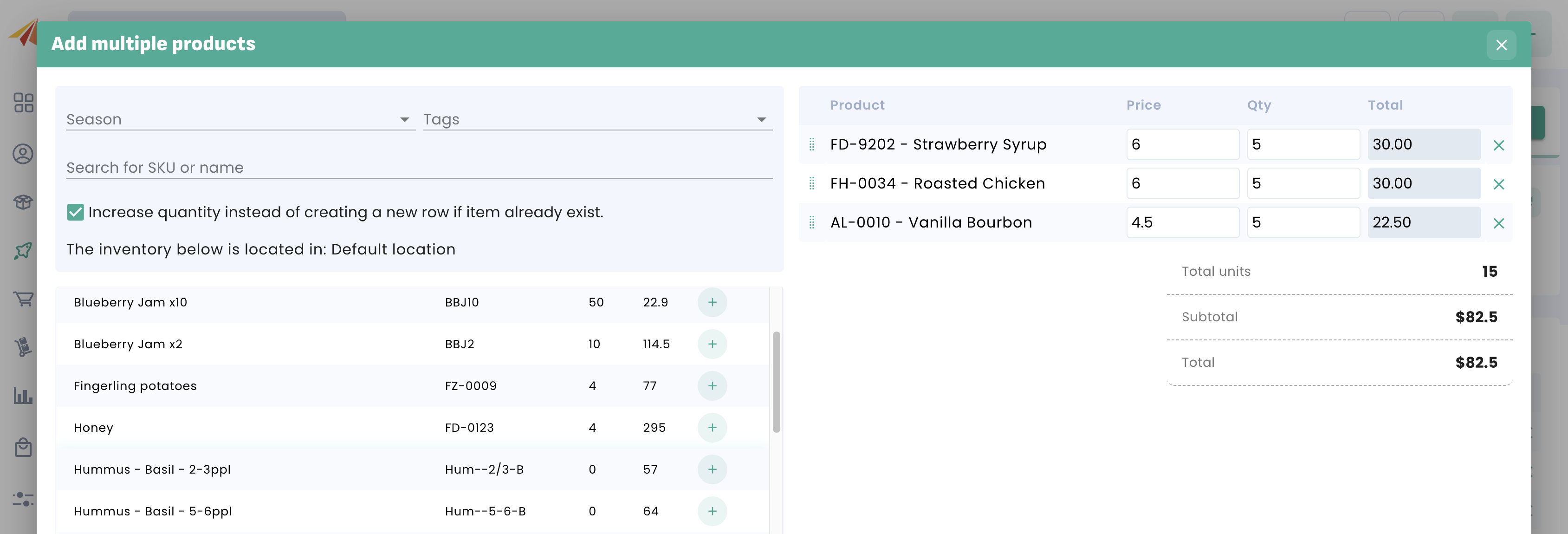
Once you have selected the products, you can update the quantity on the right side.
3. Another way to add products is to use a Barcode scanner. Click on 'Scan':

Scan your products, they will be added automatically:
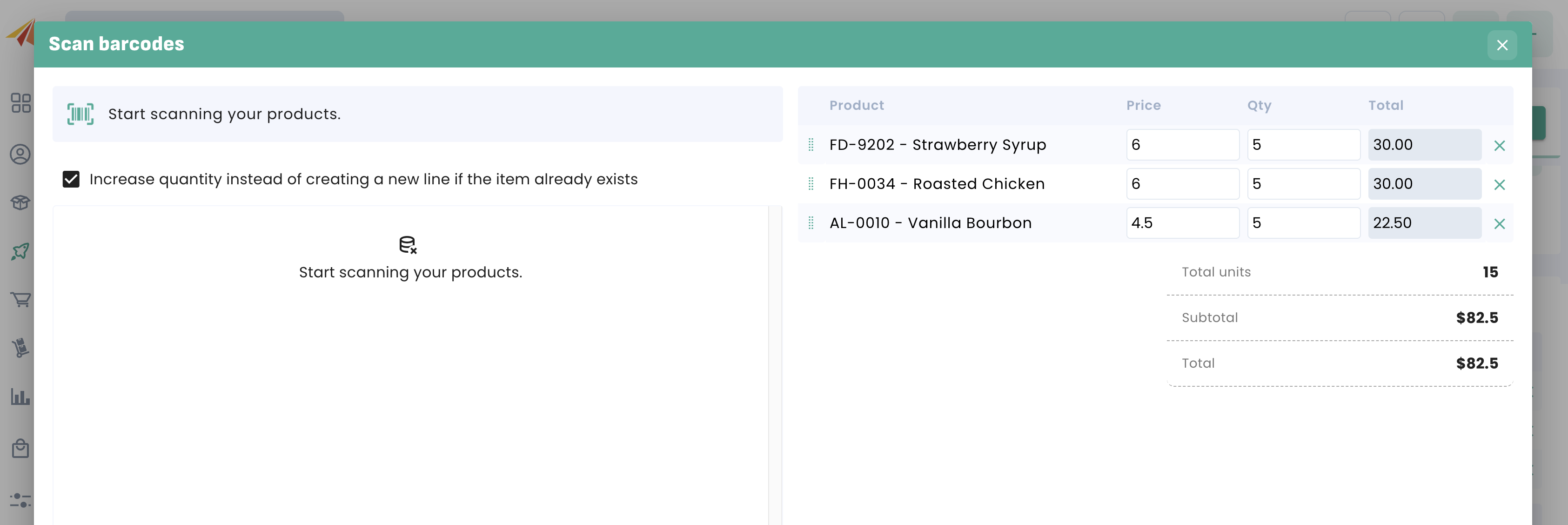
Scan the barcodes multiple times, or type the quantity on the right side.
Any barcode scanner compatible with your device will work with Erplain. Make sure it is setup as keyboard input mode (standard). You can find many USB or Wireless Barcode scanners on Amazon.
You can find mode information on barcodes on these pages:
- Barcode management for products and batches
Product-specific details
You can click on any of your product to set up more in-depth details, such as product-specific taxes or a custom description.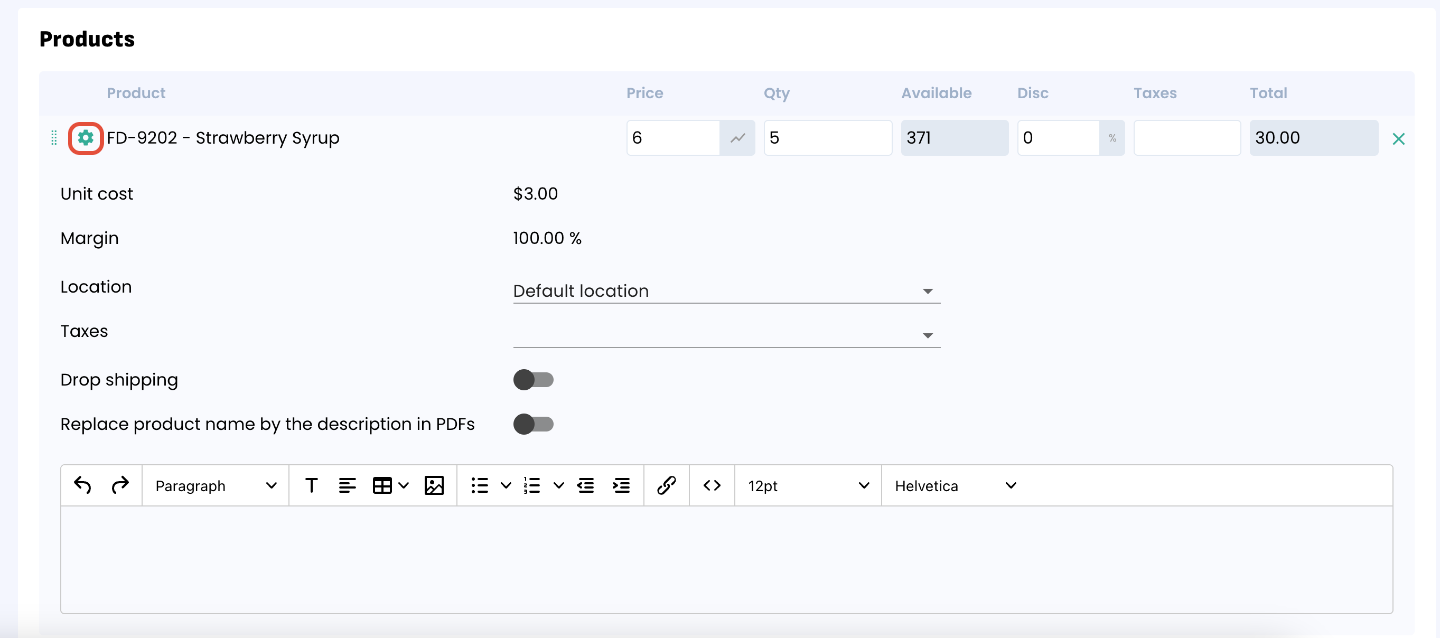
Creating products or services:
You can create a new product or service directly from this menu by clicking on 'Create':
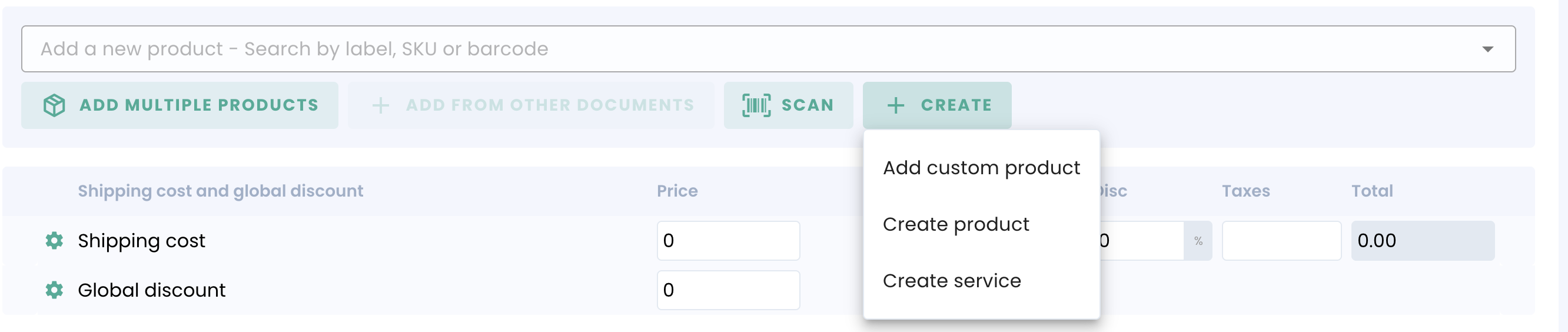
A custom product is a product that is only used for this transaction. It will be not be saved in your Erplain products and its inventory will not be tracked.
Important: Please note that erplain currently supports adding a maximum of 200 line items for each transaction (Estimates, Sales orders, Invoices, Purchase orders, and Stock adjustments).
