Applying discounts
Erplain allows you to create various discounts for your products and sales. If you wish to create seasonal discounts or price changes based on tags/seasons/dates, please look at our article on price rules. If you want to set up automatic discounts based on volume, you can take a look at the discount rules.
There are three methods to apply discounts in your sales documents in Erplain.
1. Discounted line items
In each line item, use the column "Disc" to apply a percentage "%" or cash "$" discount on your products. To change from percentage to an amount, just click in the %/$ icon.
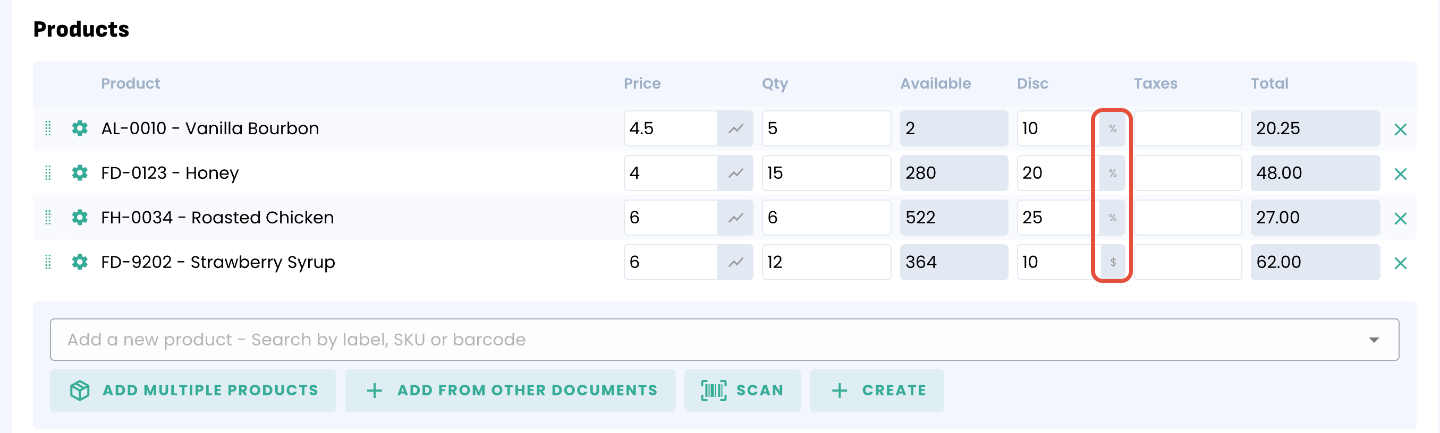
2. Discount on all line items
In the 'setup' section of the sales document, you can choose to apply a discount to all line items at once. You just need to choose between amount and percentage, add the discount and click on the symbol on the right to apply that discount to your items.

3. Global discount
Under your line items, you can also add a global discount to your sales document. By filling the 'Global discount' field, you can input a global discount.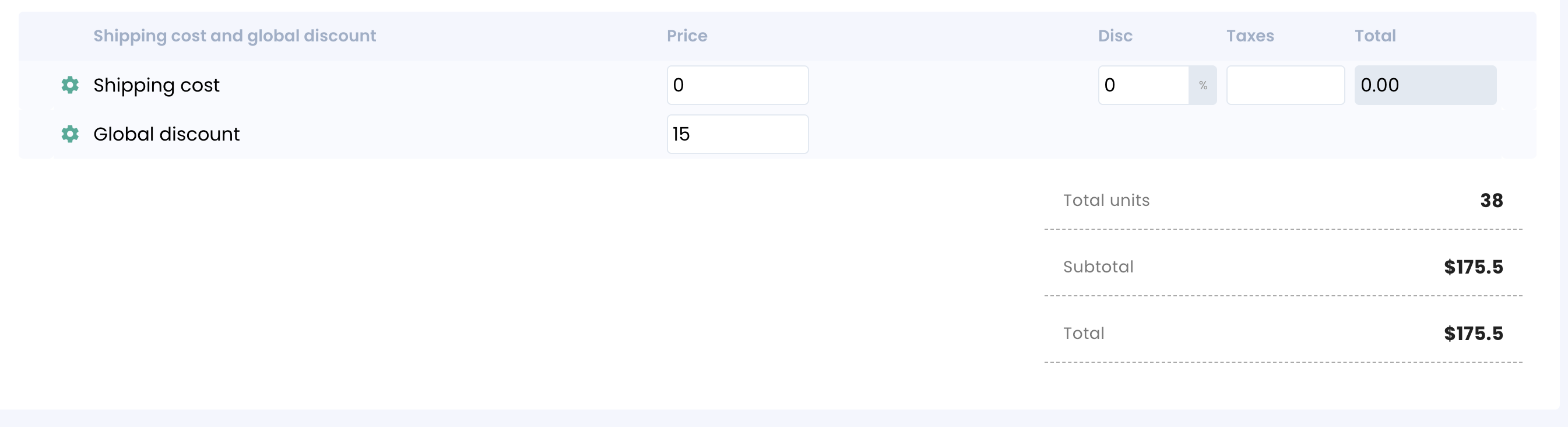
Discounts and kits
When creating or editing kits, discounts can be applied on kits. In this case, the discount will apply on all components, individually.
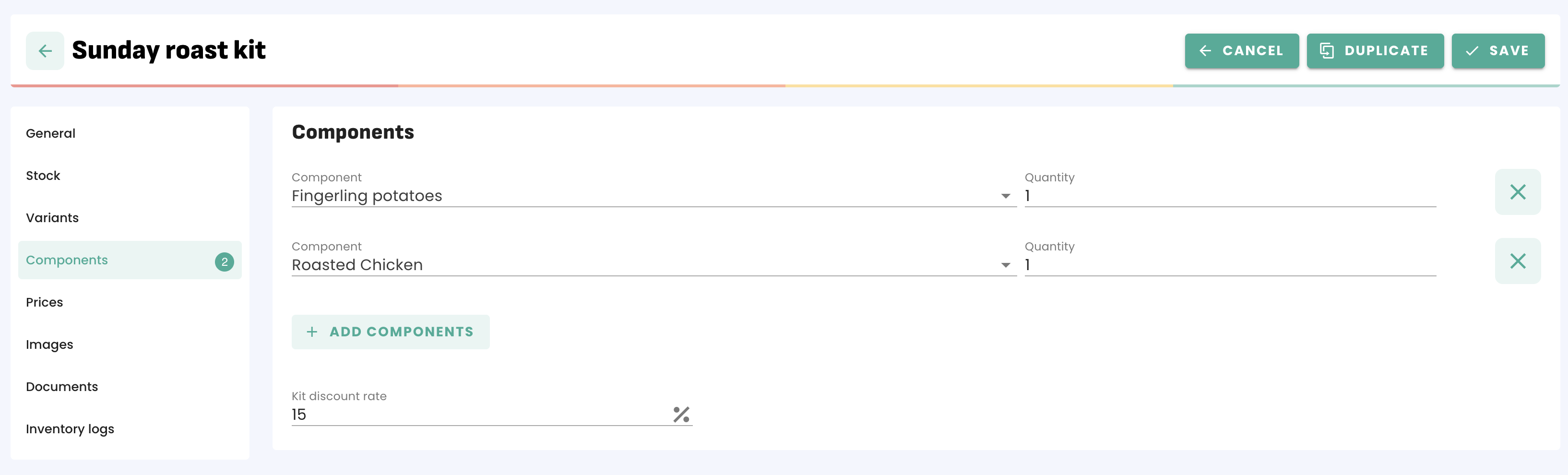
Example: If a kit, discounted by 10% is made of one product sold at $25 and a second product sold at $40, here is how the discounts would calculate:
- Discount on first component: 25 x 10 / 100 = $2,5
- Discount on second component: 40 x 10 / 100 = $4
To learn more about kits, we recommend you to check the article on kits and assemblies.
IMPORTANT - The discount applied to the sale adds up to the kit discount.
Example: If we add a kit discounted by 10% to a sale where the default discount rate is 15%, the discount would be 25% (10 + 15).
