Public links and how to generate them
The Public link feature may be used from any invoice. The purpose of this feature is to send the selected invoice directly to your client.
To access the public link, select the invoice > scroll down to the 'Public link' section.
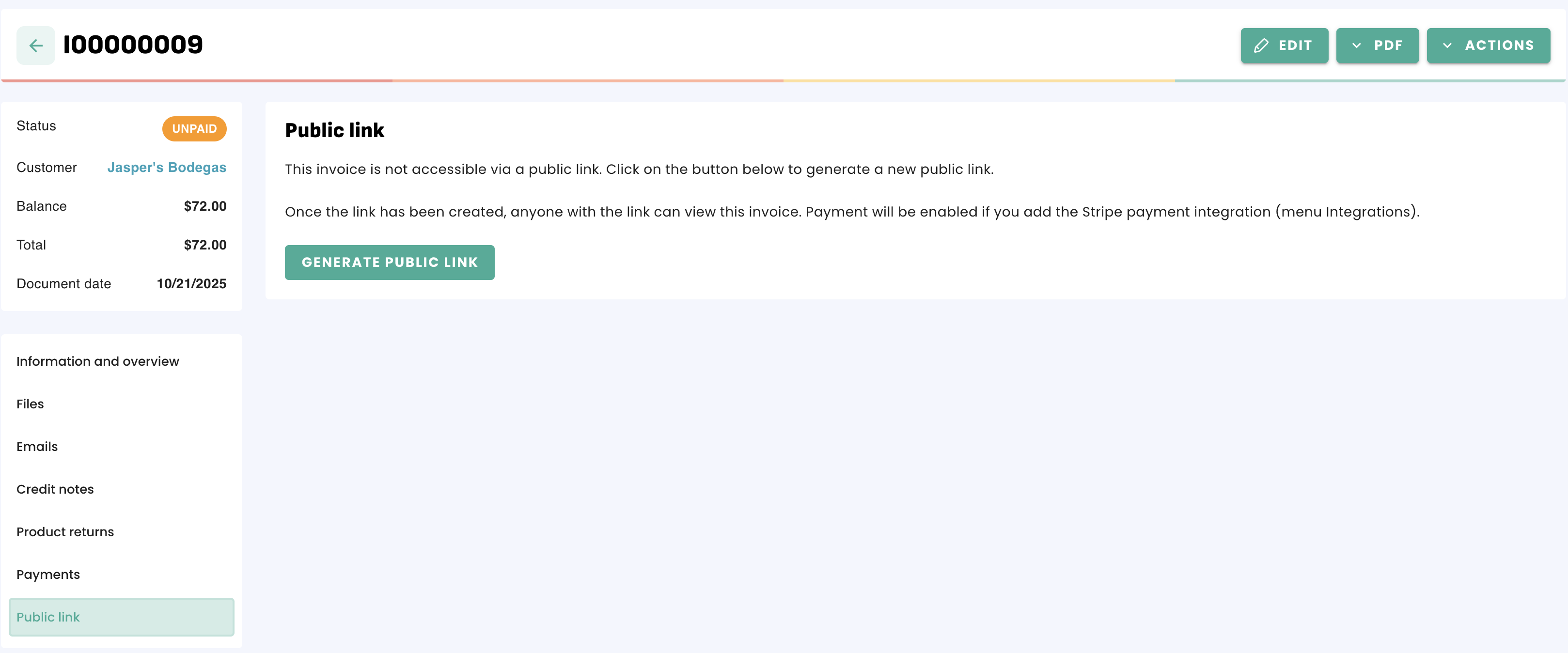
Then, click on 'Generate public link':
The link will be available in the link field. This link can be copied and pasted easily by clicking the 'Copy' button:
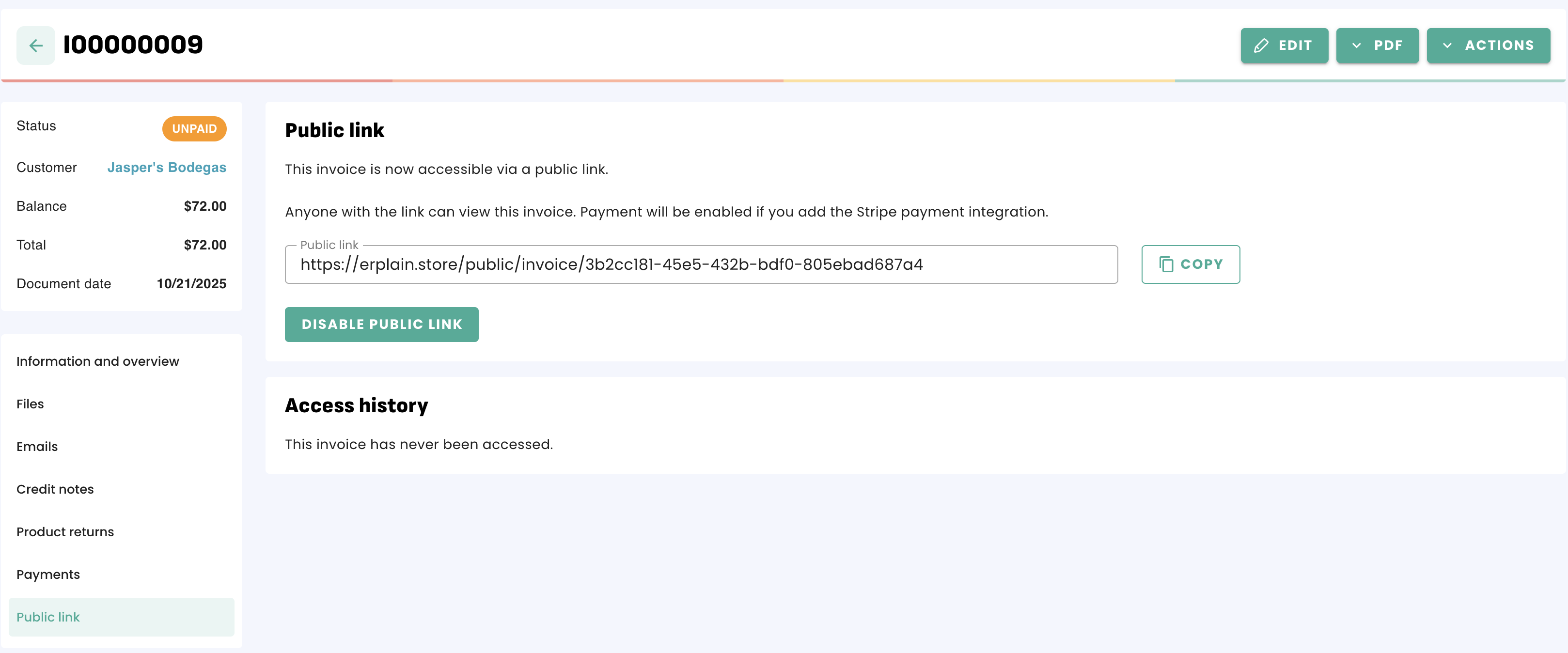
To send it to your customer by email, you can click on the 'Emails' section and send it via this link. You also have an access history section showing you how many times that invoice has been accessed.
What the recipient sees
The recipient will receive the email with the link immediately. They are then given several options after clicking on the link.
The Document presents as such :
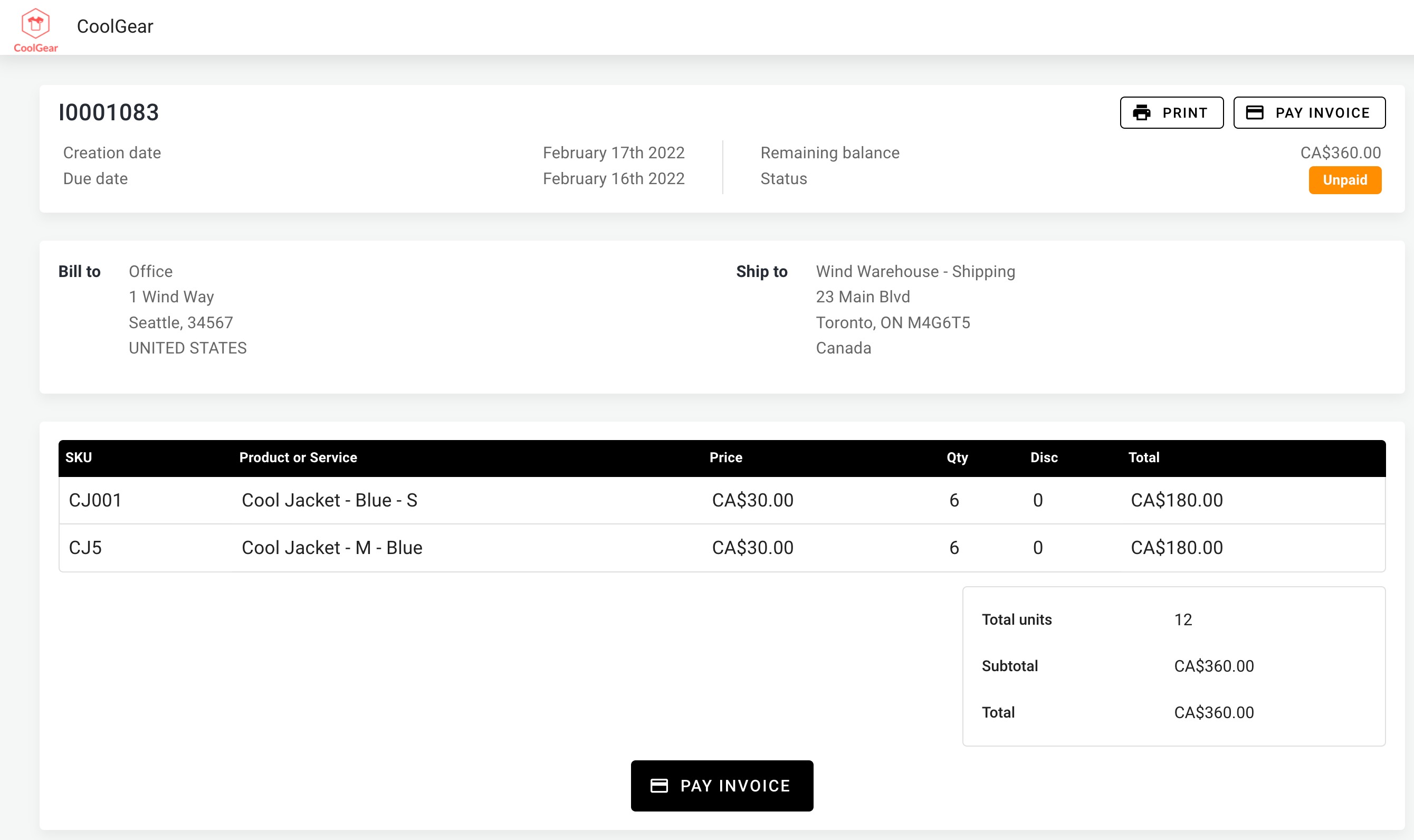
Heading
The recipient can see within the heading several pieces of vital information, such as:
- The invoice number at the top left-hand corner of the document
- Creation and due dates of this invoice
- Remaining balance of this invoice
- The Erplain status of this invoice
To print out the invoice PDF, which is customizable to best fit our users needs (see article on PDF Settings).
Payment
Thanks to our integration with Stripe (see Stripe article for how to set up), your clients can settle the invoices through this link.
If your Erplain account is connected to Stripe, the recipient can pay directly with the use of the “Pay invoice”.
Important: the documents sent via this link will appear to the recipient in the language associated with the recipient's web browser.
Email Templates
You can include this link in your email templates. It will be added automatically when sending an email from Erplain.
