Purchase receipts can only be created from Purchase Orders and are used to acknowledge that you have received the products from the Purchase Order and add the products to your Available and On-Hand inventory.
To create a Purchase Delivery, open the Purchase Order and click on 'Purchase receipts':
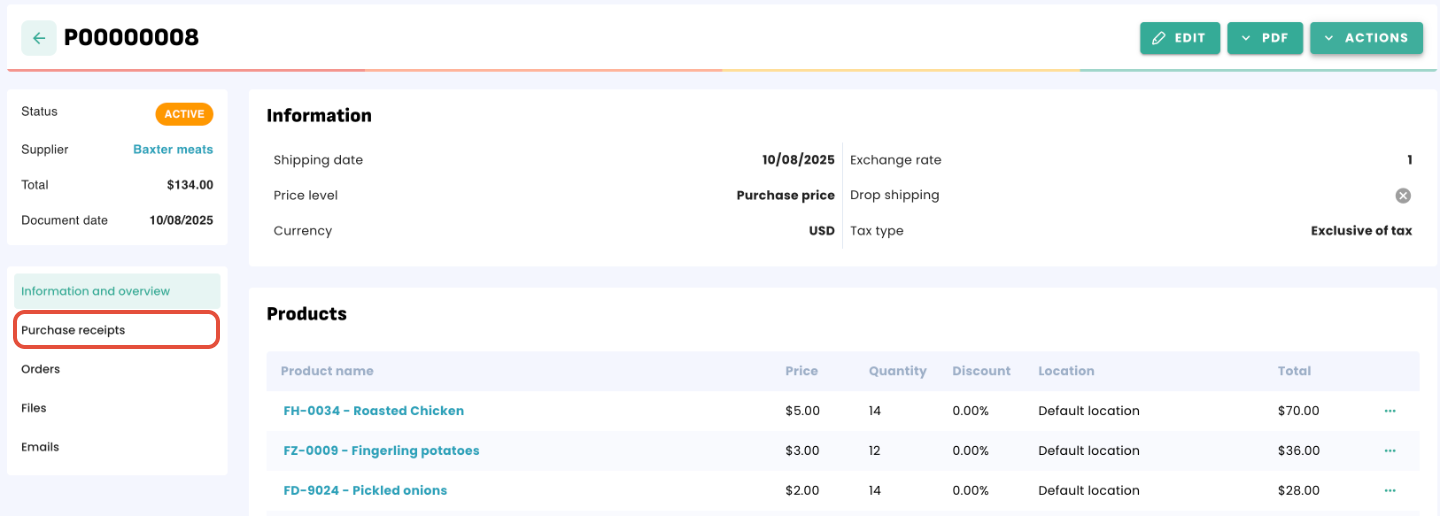
Erplain will generate a Purchase Delivery with quantities matching the one from the Purchase Order:
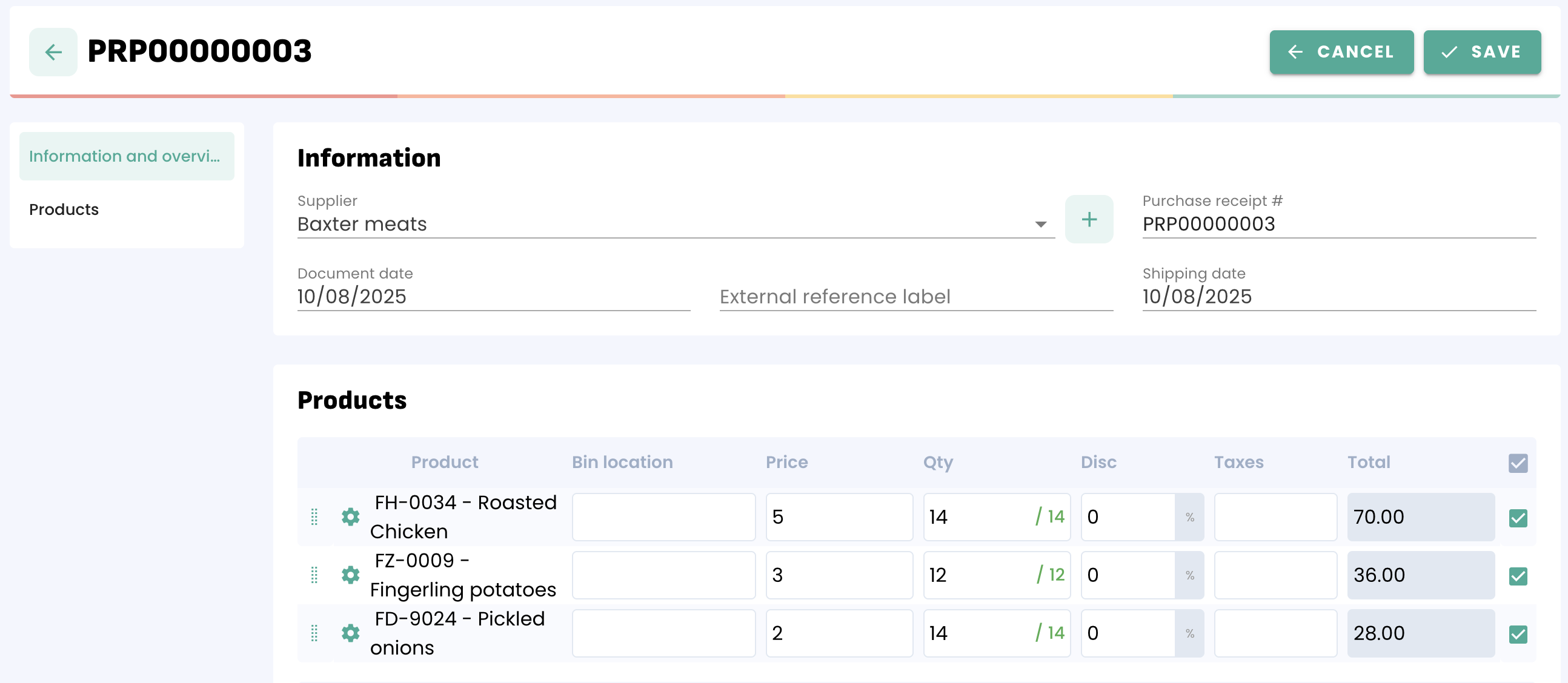
Of course, you can create multiple Purchase Receipts from one Purchase Order in case you receive your order in multiple times. Simply remove products from the Purchase Delivery or decrease the quantity.
In case you use Bin Locations in your warehouse or stock location, you can also choose the Bin location while receiving your products:
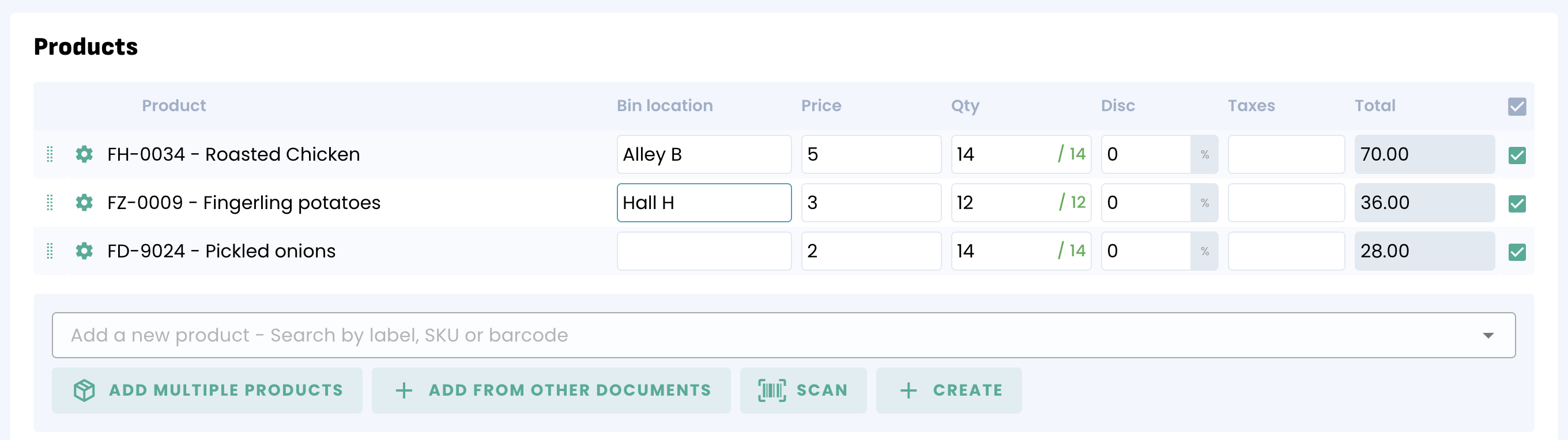
Click on 'SAVE' when you are done.
Now that you have your purchase receipt, you can click on 'Receive products' and it will automatically update the quantities based on the remaining products.
For more information about the Purchase Orders, please refer to this article.
Inventory
By default, creating a Purchase Receipt will increase your Available and On-Hand inventory while it decreases your Incoming inventory as soon as you save.
Product cost
When adding products to your inventory with a Purchase Order, Erplain will use the price saved in the 'Purchase Receipt' (created from the PO) to calculate the valuation. Erplain calculates the valuation only as your products come in.
Example: If the delivery is created on September 1st but the products are added to your inventory on September 3rd, the date registered in your valuation report will be September 3rd.
You can find more information about the product cost in this article.
The Purchase Receipts dashboard
You can access your receipts list from the menu 'Purchases' > Purchase Receipts:
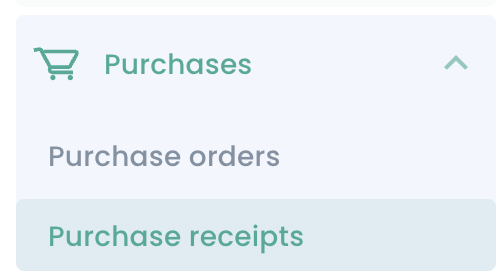

Of course, you can filter your Purchase Deliveries by product, supplier, location,... by clicking on 'Filters'.
For more information about filtering with tabs, please refer to this article.
You can also access a Purchase Delivery directly from the Purchase Order:

Receiving products with a Barcode Scanner
You can use a Barcode scanner to confirm the products you are receiving.
After clicking on 'Create a purchase receipt', click on the 'Scan' button:
Scan multiple times to update the quantity or type the quantity directly beside the product name.
Click on 'SAVE' when you are done.
