Drop shipping allows you to send products directly from your Suppliers to your Customers.
If you want to activate the Drop shipping option, make sure to enable this option in the settings menu.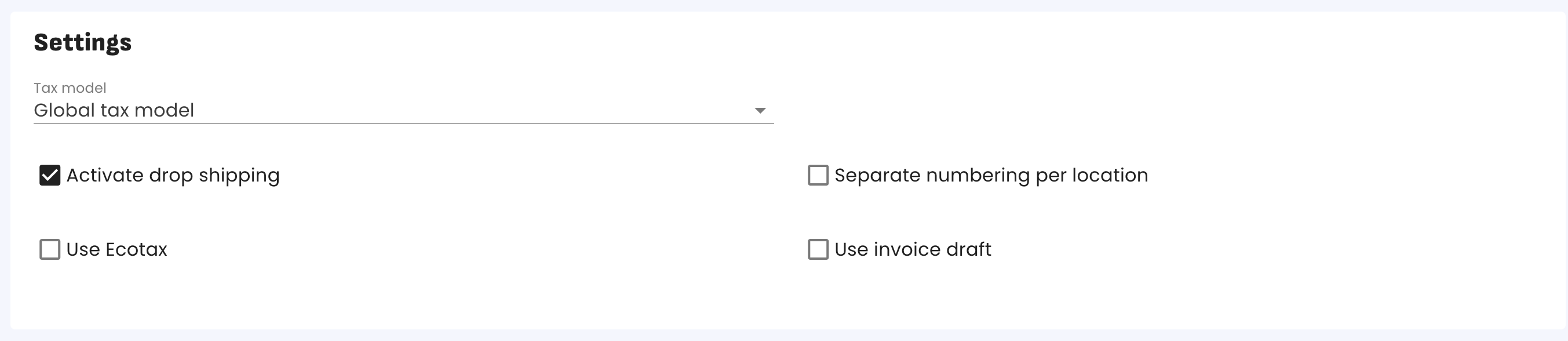
Drop shipping from Sales Orders
You can start a Drop shipping order directly from the Sales order. As you create a Sales order, simply enable the Drop shipping option:

After saving the purchase order, unlike a normal purchase order, you will not be able to create a shipping order, but instead, you can create a purchase order from the sales order.
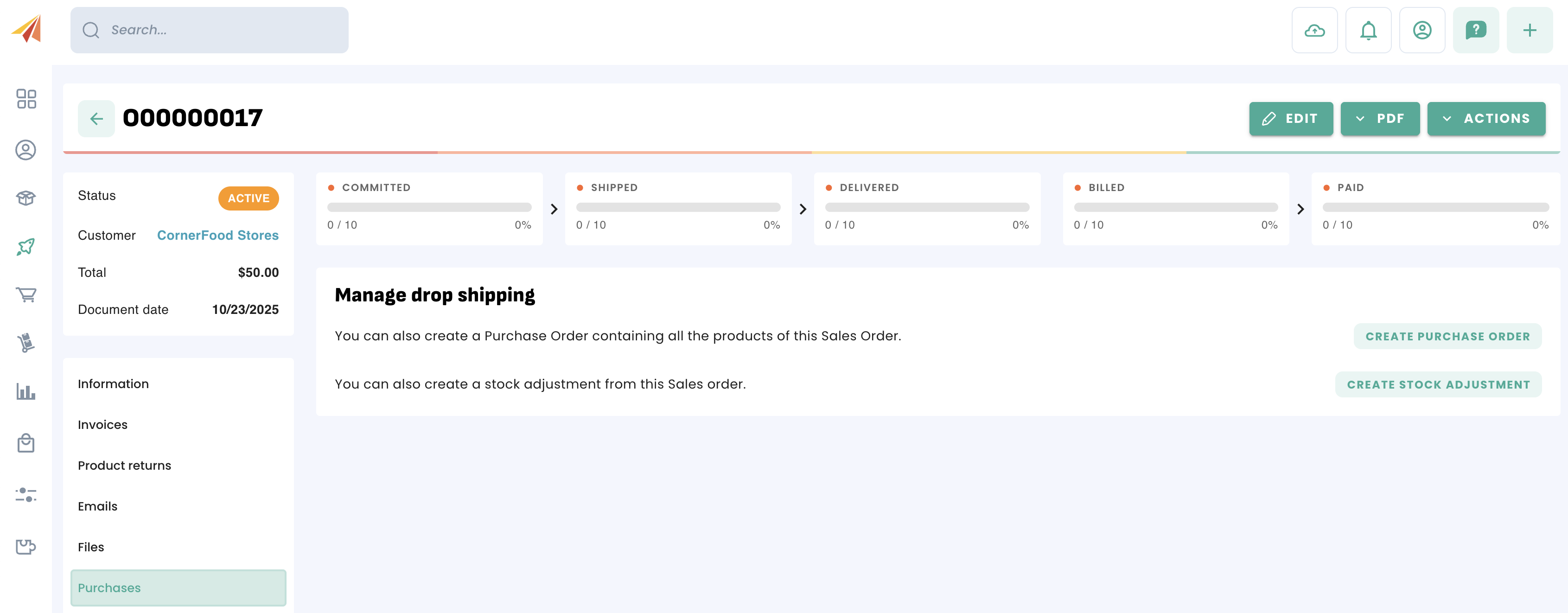
You can then continue the Drop shipping process by clicking on 'Create Purchase Order'. Erplain will generate a Drop shipping Purchase Order from the products and quantities of the sales orders. You will need to select a supplier.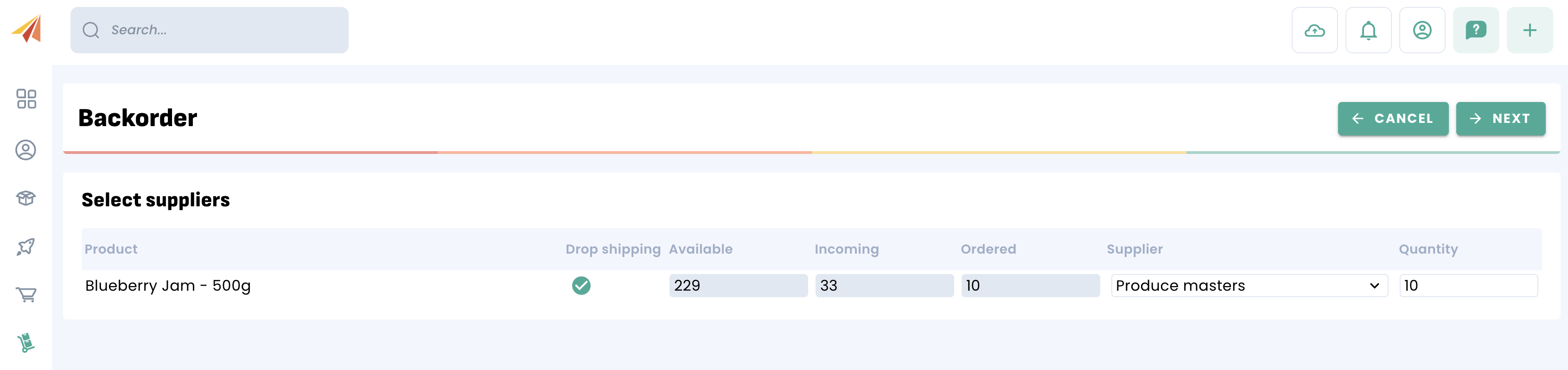
You will also have the option to create a new purchase or add those units on top of an existing purchase.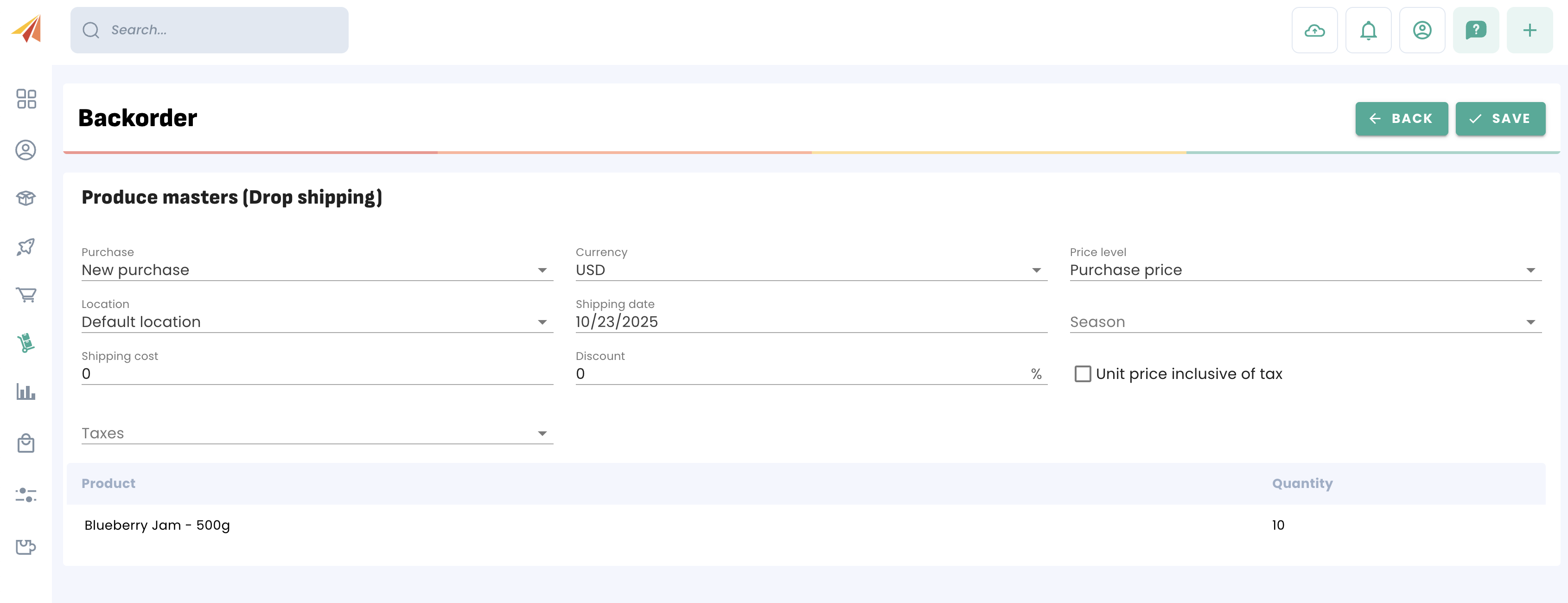
Once the products are received by your customer, open the PO and simply create purchase receipts.
Then simply confirm or update the quantity that was received. If not all the products were received, decrease the quantity or remove the product(s):
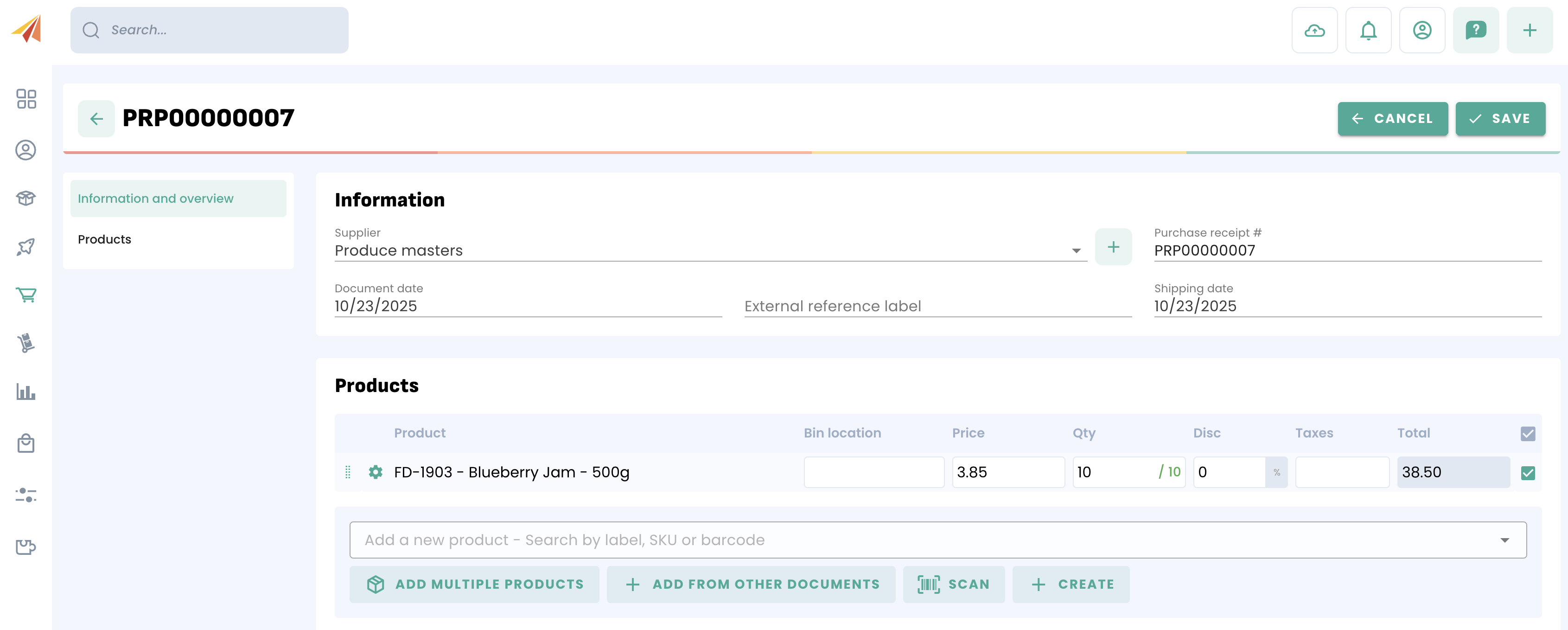
Once all the products have been received, the status of the purchase order will be 'Completed'.
Drop shipping from Purchase Orders
It is also possible to create a purchase order in Drop shipping mode without going through the sales order, but it will not be possible to create an invoice for your customer. We therefore recommend that you start Drop shipping from the sales order.
