Erplain helps you manage consignment locations with ease. By using multiple locations for your consignments, you can easily keep track of your consigned stocks, replenish your consignment locations when needed and invoice your customer (the consignee).
Creating a customer profile for your consignee
Creating a customer profile for your consignee will enable you to charge him for the products later on, when the products are sold. (learn how to create a new customer here)
Contacts Menu > Customers > '+ CREATE'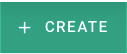
Creating a Sales location for your consignee
In addition to creating the customer profile for your consignee, you will need to create a dedicated stock location for your consignee. This location will be used to transfer and keep the inventory of all your consigned goods at this location / consignee. (learn how to create a new stock location here)
Settings Menu > Locations > '+ CREATE'
Once you have created the location, you can move / transfer items to it.
Sending products to your consignee location (Stock movement)
The next step consists in transferring products to the consignment location. Create a Stock movement from your main location to the consignee location.
Inventory Menu > Stock adjustment > '+ CREATE'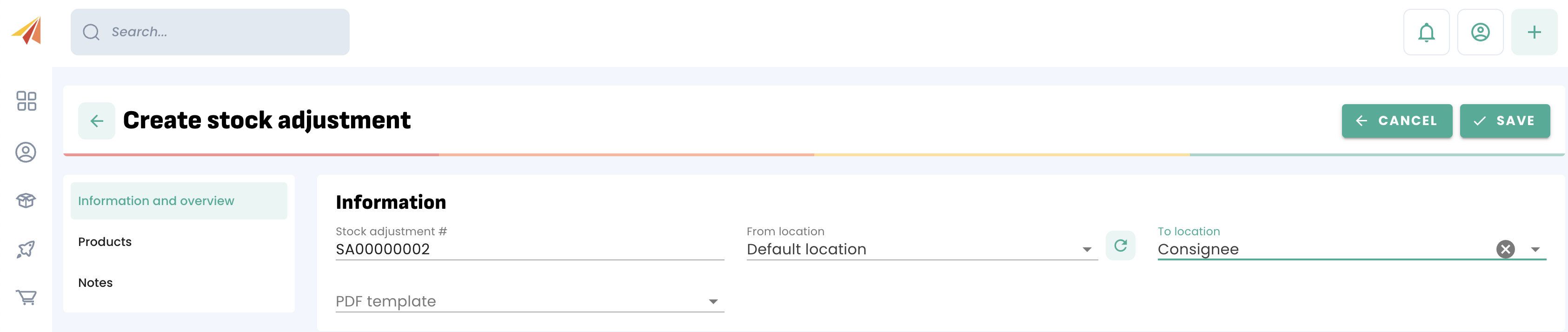
Creating an Invoice from your consignee location
Once the products are sold, your consignee will send you a sales report (each week or each month for example). From this report, you can invoice your customer (the consignee).
Sales Menu > Invoice > '+ CREATE'
Step 1: Select your consignee as Customer in the document.
Step 2: Select the consignment location assigned to your consignee as the sale location in the Invoice.
Step 3: Add the items that have been sold by your consignee in the Invoice.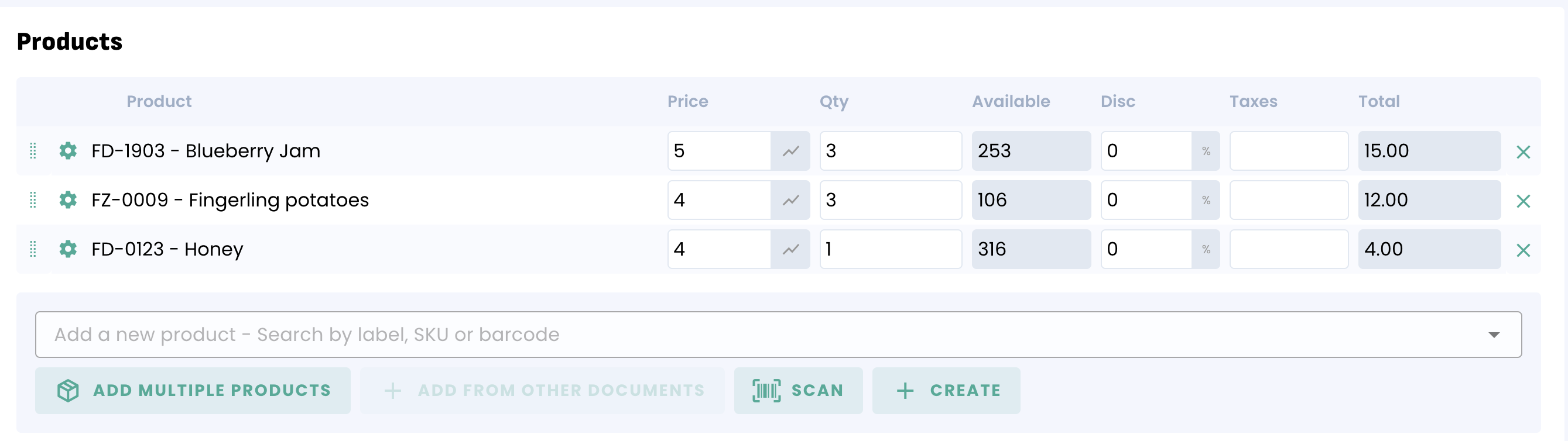
Receiving the unsold products
If you or the consignee decides to transfer the remaining items back to your main location, simply create a Stock movement from your consignee location to your main location.
Inventory Menu > Stock adjustment > '+ CREATE'
Monitoring your stock level at your consignee location
You can keep track of your consigned goods at your consignment locations anytime.
Step 1: Open your Stock level (Inventory Menu > Stock levels)
Step 2: Filter on a location
You can also zero in on a specific location, in that case your consignee. Your inventory for this location should now display:

