In this section, you can manage the Options and Attributes of your product variants.
Variants: sometimes the same product is available in different styles or types. For example, you might sell shoes in a number of different sizes, or a table in different materials.
Options: for example, if the product is available in different colors as well as different sizes. Colors and sizes are options.
Attributes: for example, if the product is available in different material, wood and plastic. Wood and plastic are the attributes of their parent option (material).
For example, a table is available in different styles (variants), they come in different materials and sizes (options); wood, plastic, small and large (attributes).
- Each variant has its own stock level and can also have its own SKU and prices.
- By default, we have created three options: Colour, Size and Material but you can rename them, and add new ones.
- You cannot use more than three options per product.
Create options and attributes:
Go to the Menu 'Products' > 'Products settings':

This is the list of your options and attributes. In this example, 'Color' is an option and 'Black, Blue,...' are the attributes:
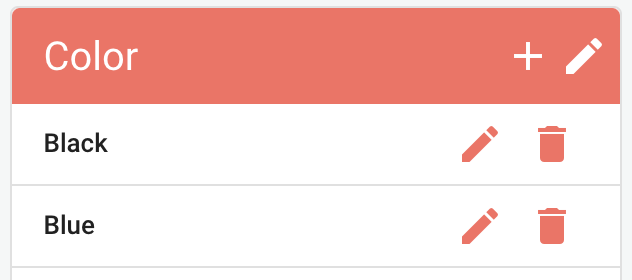
You can edit and detete the attributes by clicking on:
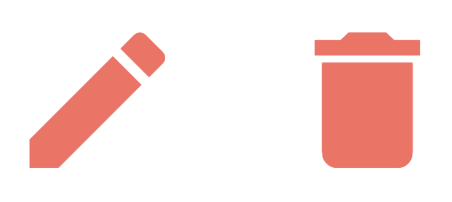
You can rename the options by clicking on:

Create products with variants
1. From the new product menu, click '+CREATE ' > 'Product with variant':
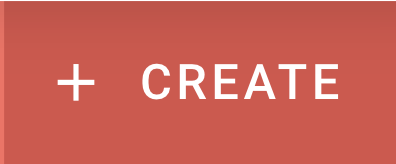
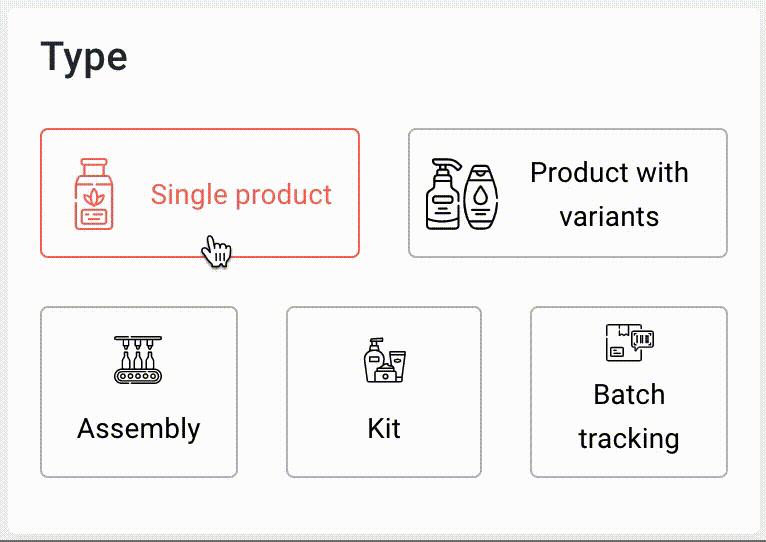
2. Simply select your attributes, for example Black, Blue. You can also create new attributes at this stage.

3. Make sure to type the SKU, Supplier SKU, Pricing, ... prior to clicking on 'Create variants' as erplain will automatically display these values for each variant. erplain will also suggest a unique SKU for each variant.

You can also add variants and options to your existing products by opening the product profile and clicking on '+ CREATE VARIANT' or '+ ADD AN OPTION':
You can find more information about managing and creating products in this article.
