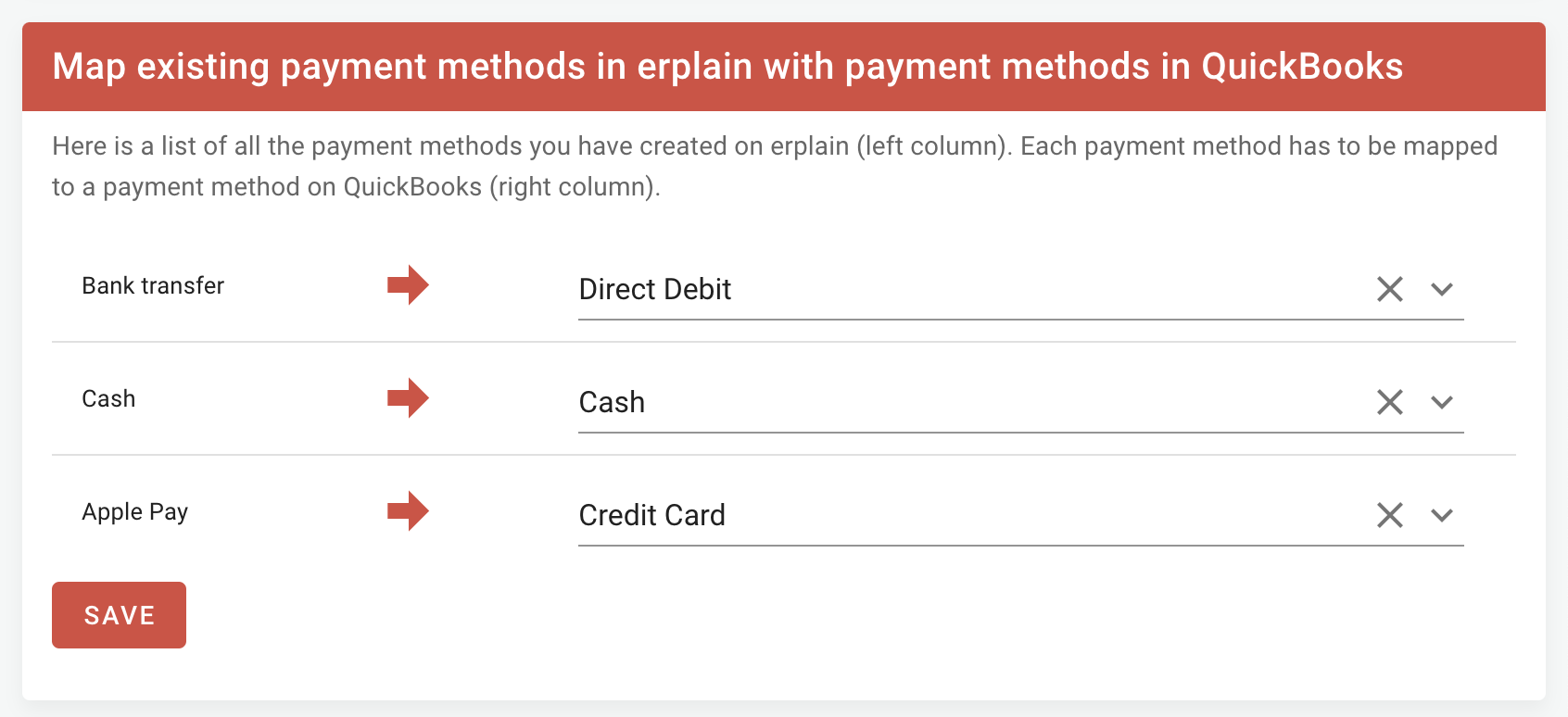Payments sync
Once an invoice as been synced to QuickBooks, any payment added in Erplain will be synced to QuickBooks, and the payment will be assigned to the mapped ledger account.
In addition, you can create payments from QuickBooks. They will reflect in Erplain (synced every thirty minutes).
⚠️To avoid inconsistencies, do not to use both platforms to make partial payments on the same invoice.⚠️
From Erplain, you will be able to follow up on your invoices based on their status: Paid, Unpaid, Partially paid.
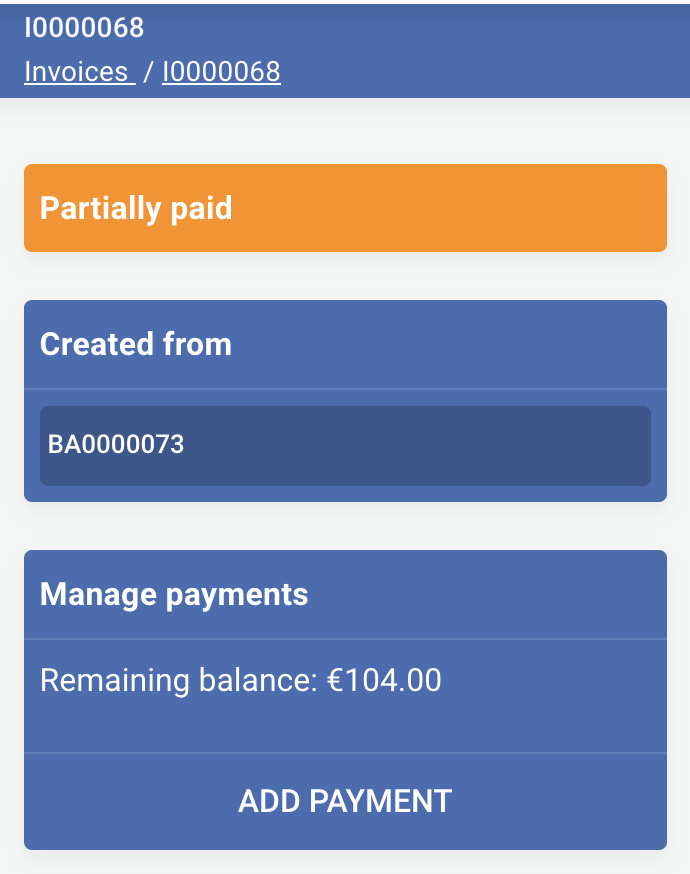
In addition, you can create payments from QuickBooks. They will reflect in Erplain (synced every thirty minutes).
⚠️To avoid inconsistencies, do not to use both platforms to make partial payments on the same invoice.⚠️
From Erplain, you will be able to follow up on your invoices based on their status: Paid, Unpaid, Partially paid.
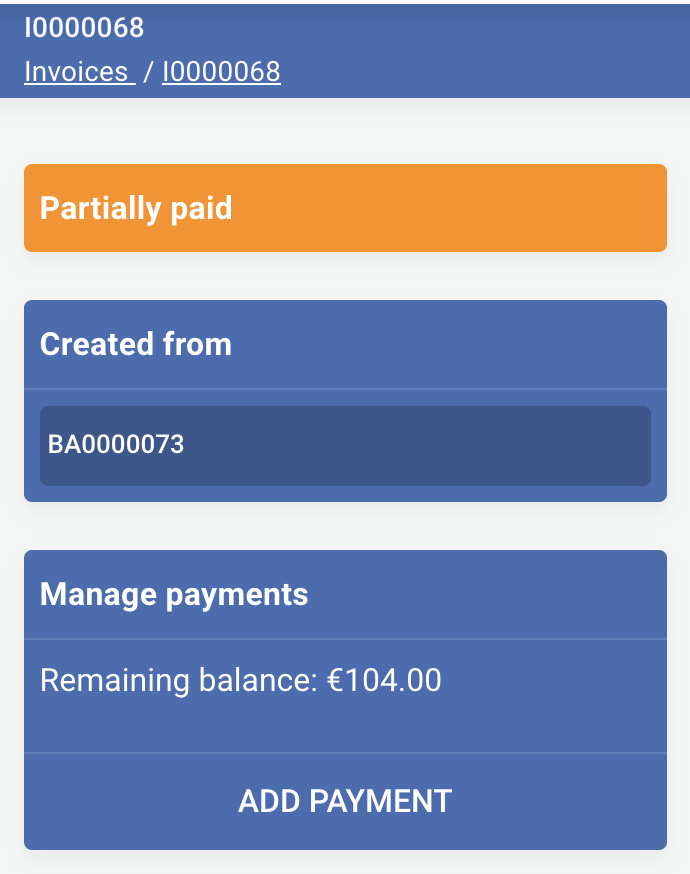
Payment methods
To create your payment methods in Erplain, please find the instructions on this page: Payment methods.
Payment accounts mapping
Once you have created your payment methods in Erplain, you can map them with a QuickBooks payment account from Apps > Configure QuickBooks > Payment methods:
Payment accounts mapping
Once you have created your payment methods in Erplain, you can map them with a QuickBooks payment account from Apps > Configure QuickBooks > Payment methods:
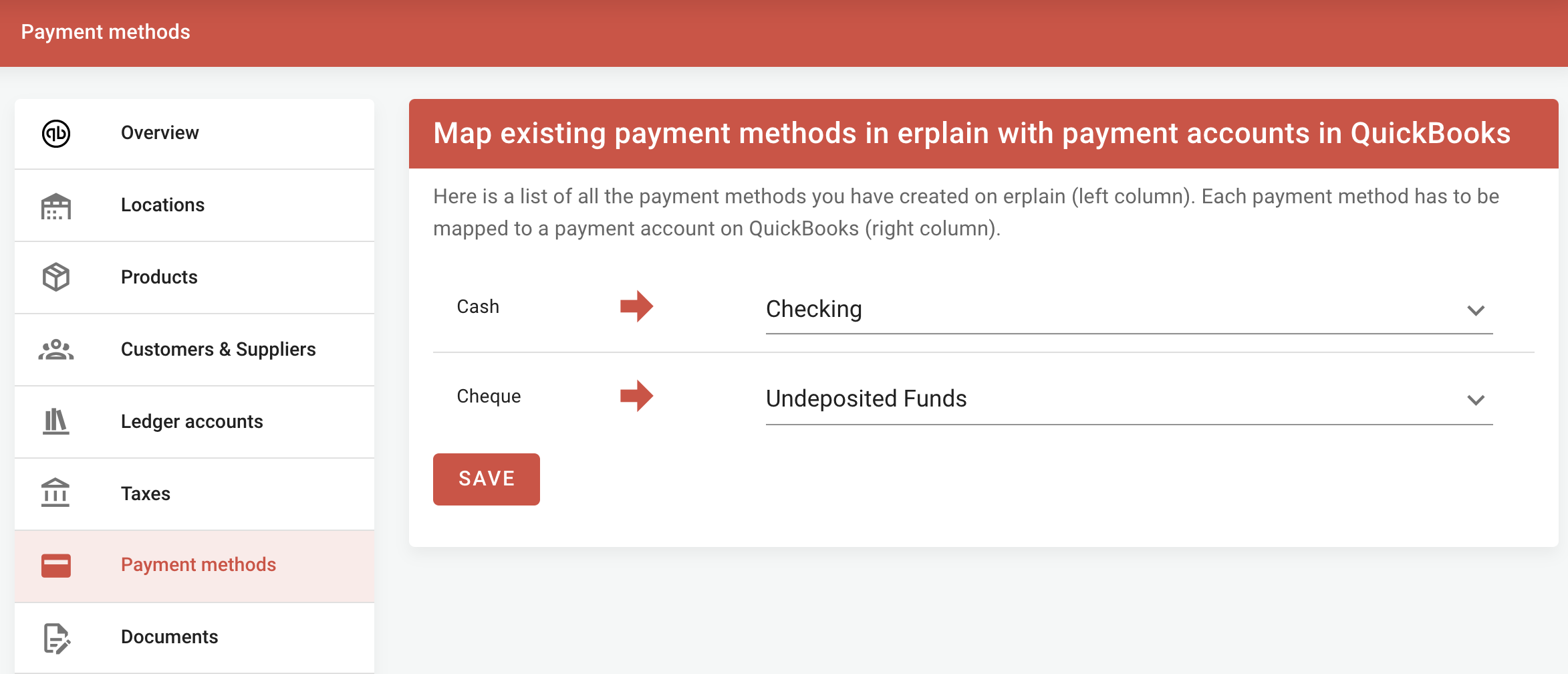
Payment methods mapping
You can also map your Erplain payment methods with your QuickBooks payment methods. This can be done from Apps > Configure QuickBooks > Payment methods. Once the mapping is done, the chosen payment method will show in the QuickBooks payment.