Company settings
Click on the 'Settings' menu then 'Company settings’:
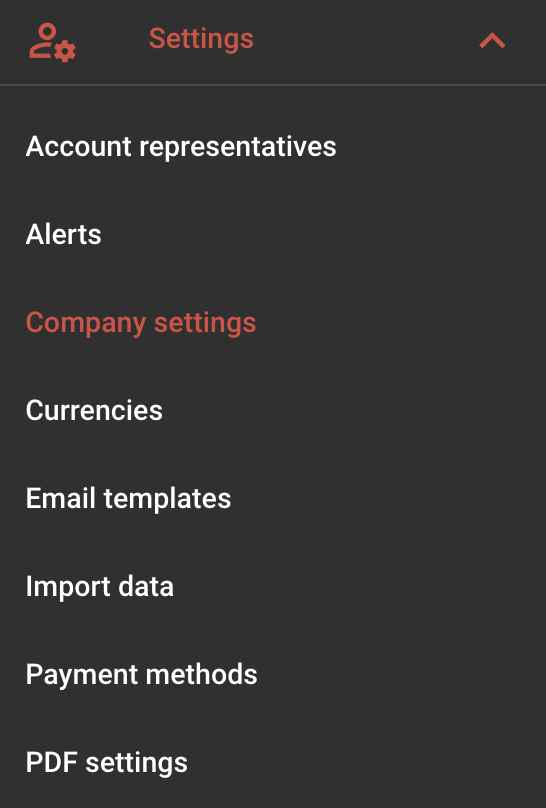
Then, enter your company information:
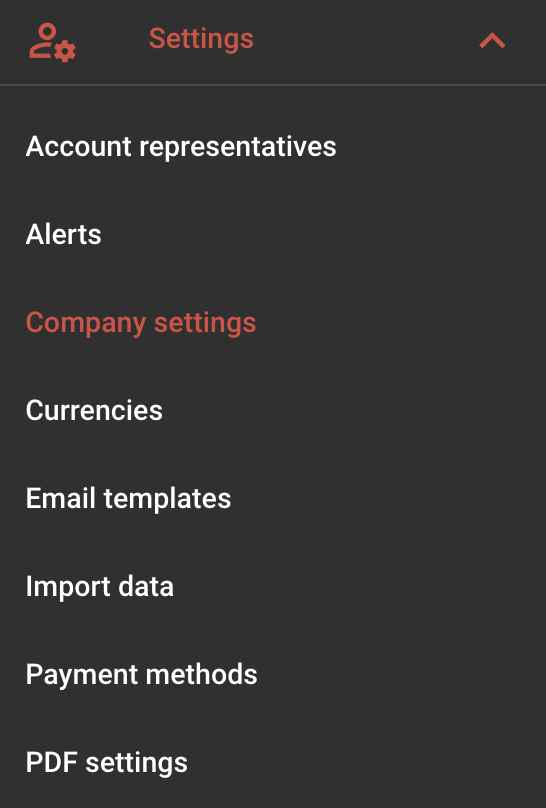
Then, enter your company information:
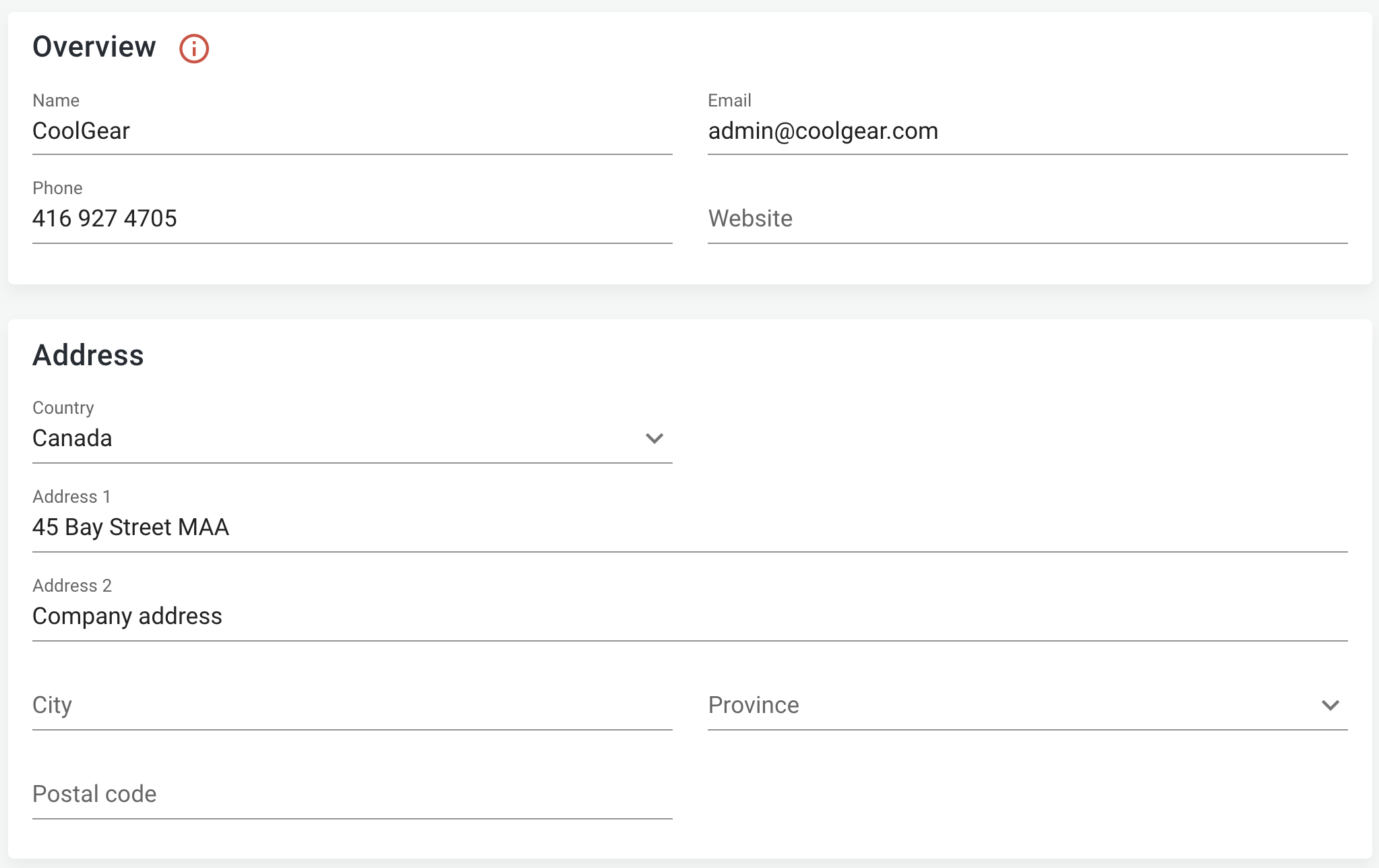
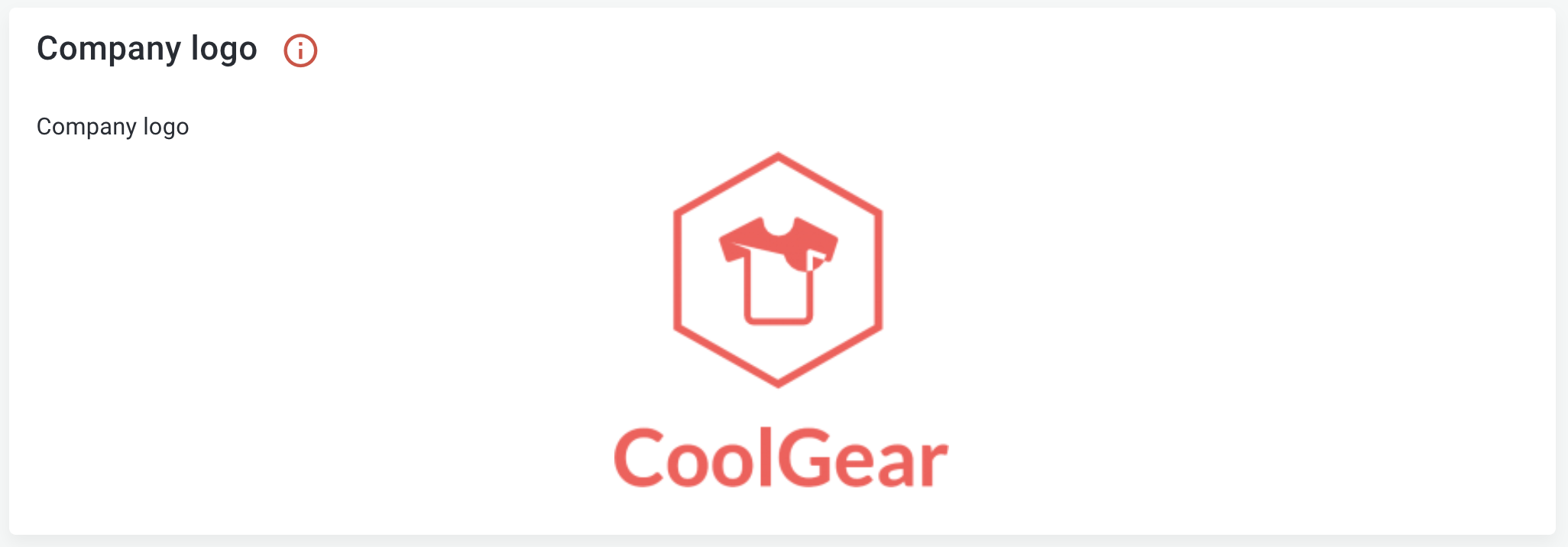
PDF Settings
Your PDF Settings will affect how your documents look once you generate a PDF. Go the menu 'Settings' > 'PDF Settings’.

Select your display preferences for your PDF documents.
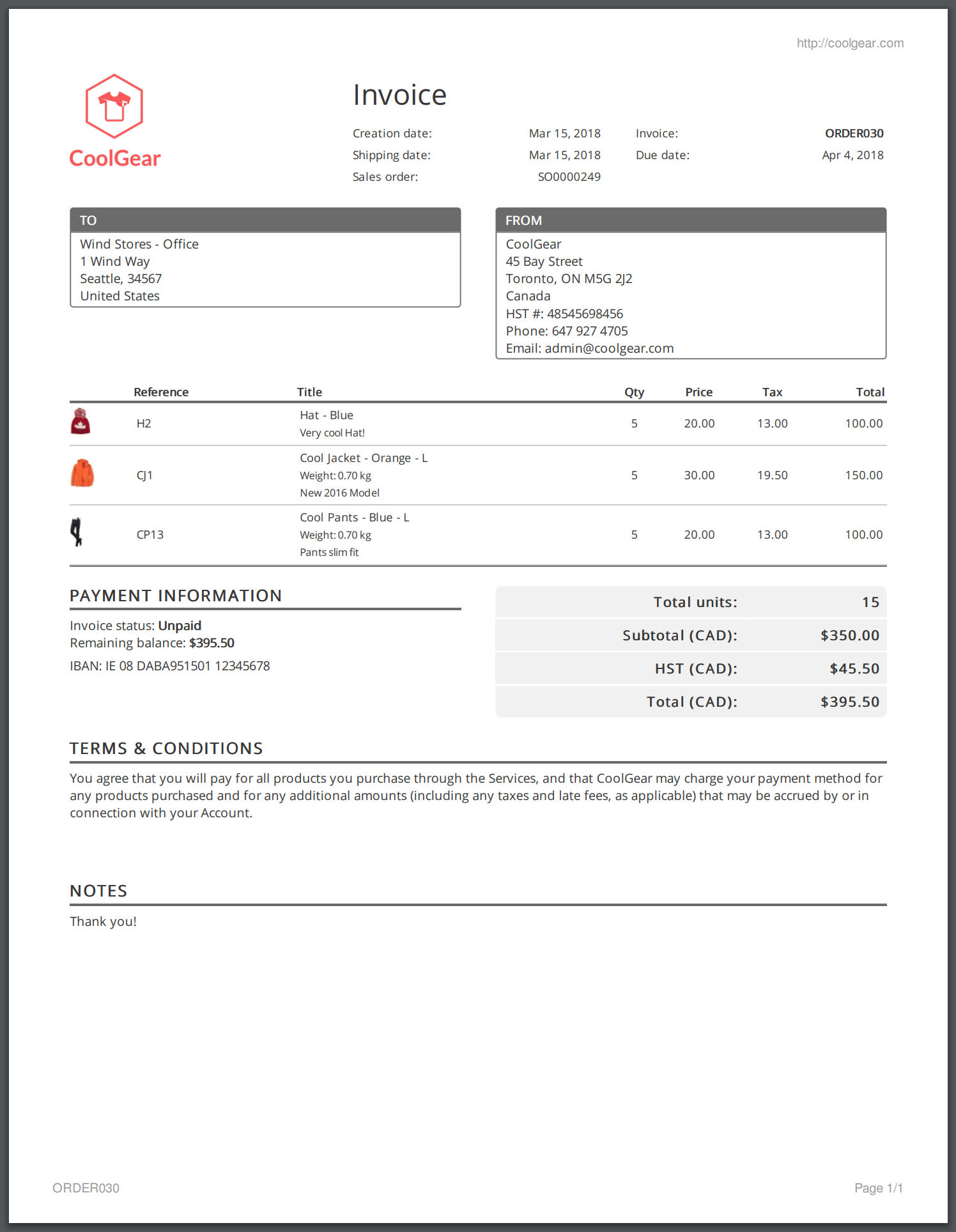
You can find more information on this page: PDF Settings.
To learn more about Erplain's Settings, including Taxes and Currency, go to Settings.
